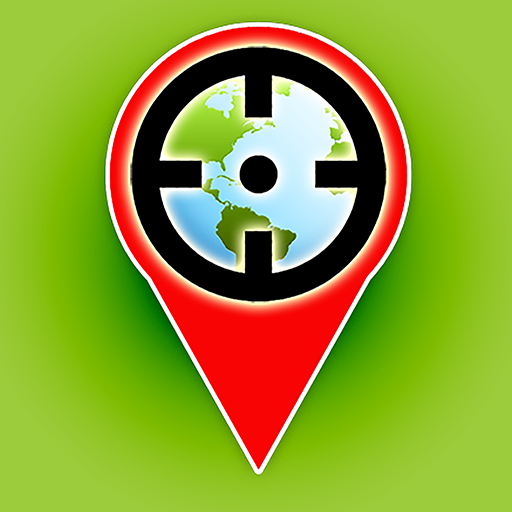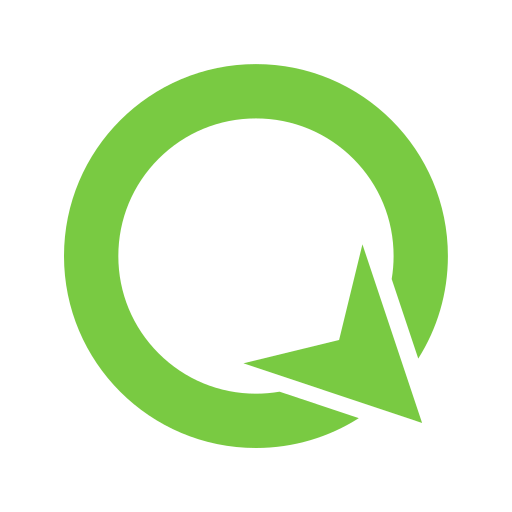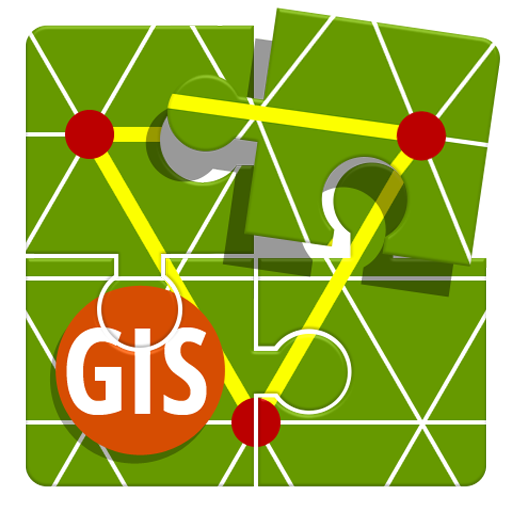
Locus GIS - land survey, data collection, SHP edit
Juega en PC con BlueStacks: la plataforma de juegos Android, en la que confían más de 500 millones de jugadores.
Página modificada el: 18 de diciembre de 2019
Play Locus GIS - land survey, data collection, SHP edit on PC
Fieldwork
• collecting and updating field data
• saving points with current or arbitrary position
• creating lines and polygons by motion recording
• setting related data
• photos, video / audio or drawings as attachments
• guidance to points
Import / Export
• importing and editing ESRI SHP files
• exporting data to ESRI SHP or CSV files
• exporting whole projects to QGIS
Maps
• wide range of online maps
• support of WMS map sources
• support of offline maps in MBTiles, SQLite, MapsForge, TAR, GEMF, RMAP formats and custom OpenStreetMap data or map themes
Other useful features
• measuring distances and areas
• searching and filtering of data in attribute table
• style editing and text labels
• organizing data into layers and projects
Juega Locus GIS - land survey, data collection, SHP edit en la PC. Es fácil comenzar.
-
Descargue e instale BlueStacks en su PC
-
Complete el inicio de sesión de Google para acceder a Play Store, o hágalo más tarde
-
Busque Locus GIS - land survey, data collection, SHP edit en la barra de búsqueda en la esquina superior derecha
-
Haga clic para instalar Locus GIS - land survey, data collection, SHP edit desde los resultados de búsqueda
-
Complete el inicio de sesión de Google (si omitió el paso 2) para instalar Locus GIS - land survey, data collection, SHP edit
-
Haz clic en el ícono Locus GIS - land survey, data collection, SHP edit en la pantalla de inicio para comenzar a jugar