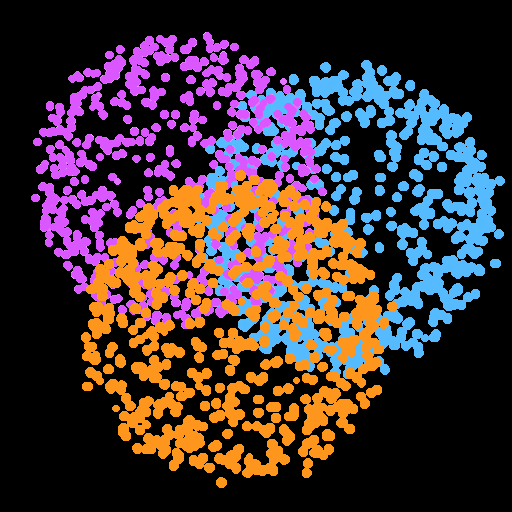Timetable
Play on PC with BlueStacks – the Android Gaming Platform, trusted by 500M+ gamers.
Page Modified on: December 7, 2014
Play Timetable on PC
Timetable
- Choose between day- and weekview
- Enable saturday and/or AB week
- Your phone gets muted during the lessons
Homework
- Choose a subject and the date will be calculated automatically
- Attach multiple pictures with your camera or from the gallery
- Add a reminder
Exams
- Attach multiple pictures
- Add a exam type, a grade and a note
- get notified when there is an exam in the upcoming days
Grades
- You can weight your grades and add grade types
- You can even weight your subjects (e.g when a subject is more important than another)
- The average will be calculated automatically
Hours absent
- Add hours absent and get notified when you got unexcused absences
- Categorize you absences
- The app will automatically calculate the amount of absences after you selected your timeinterval
Widgets
-Homework widget
-Timetable widget
- Exam Widget
- Next lesson widget
- shows your next two classes
- Timetable clock widget
- shows the remaining time of the current lesson
- shows the next two classes
Translations
Italian
Andrea Sartorello
Russian
Vitaly Snytsa
Korean
Bomi Chung
Alpha & Beta testers:
https://plus.google.com/u/0/communities/113476268755008056609
Used Libraries
DevmilColor
https://code.google.com/p/devmil-android-color-picker/
Material Dialogs
https://github.com/afollestad/material-dialogs
FloatingActionButton
https://github.com/shamanland/floating-action-button
Play Timetable on PC. It’s easy to get started.
-
Download and install BlueStacks on your PC
-
Complete Google sign-in to access the Play Store, or do it later
-
Look for Timetable in the search bar at the top right corner
-
Click to install Timetable from the search results
-
Complete Google sign-in (if you skipped step 2) to install Timetable
-
Click the Timetable icon on the home screen to start playing