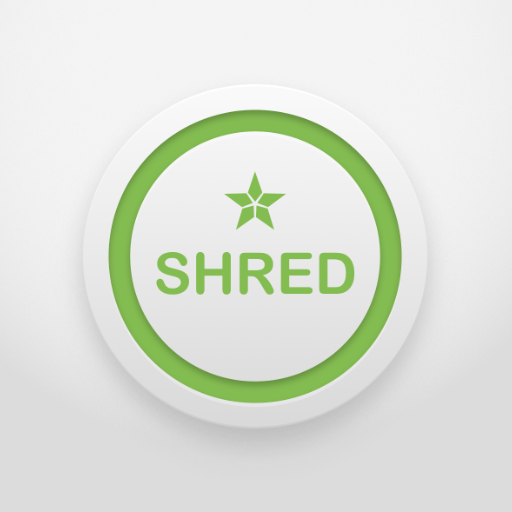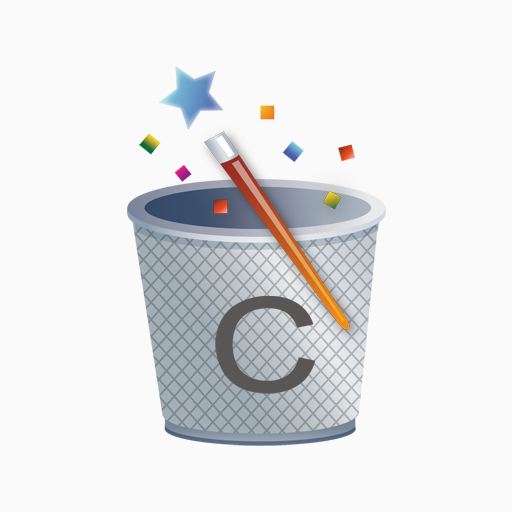History Eraser - Privacy Clean
Play on PC with BlueStacks – the Android Gaming Platform, trusted by 500M+ gamers.
Page Modified on: January 8, 2020
Play History Eraser - Privacy Clean on PC
Due to Google Play policy changes, we can not provide SMS and Call log clean functions anymore.
■ Features
-----------------------------
• Clear Search History
• Clear Map Search History
• Clear Email History
• Clear Clipboard Data
• Clear Search History(Android >= 1.6) (assistance)
• Clear all app cache files
• Clear Download History
Play History Eraser - Privacy Clean on PC. It’s easy to get started.
-
Download and install BlueStacks on your PC
-
Complete Google sign-in to access the Play Store, or do it later
-
Look for History Eraser - Privacy Clean in the search bar at the top right corner
-
Click to install History Eraser - Privacy Clean from the search results
-
Complete Google sign-in (if you skipped step 2) to install History Eraser - Privacy Clean
-
Click the History Eraser - Privacy Clean icon on the home screen to start playing