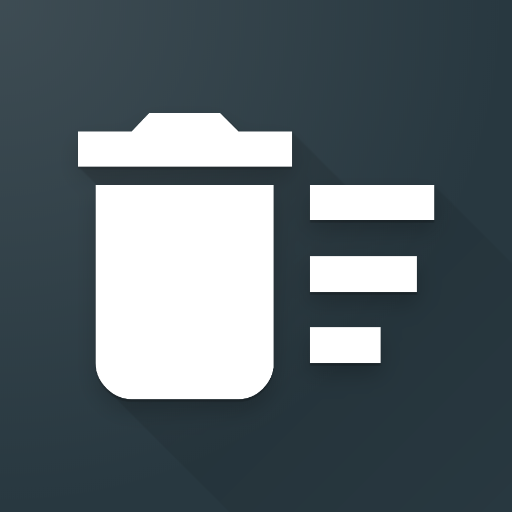Easy Uninstaller App Uninstall
Play on PC with BlueStacks – the Android Gaming Platform, trusted by 500M+ gamers.
Page Modified on: January 8, 2020
Play Easy Uninstaller App Uninstall on PC
■ Feature
-----------------------------
• App remove
• Batch uninstall
• Battery Usage Tracking
• App Usage Tracking
• Batch uninstall
• Fast uninstall by one click
• List all installed apps
• Show app name,version,update time,size
• Search app by name
• Various sort mode
• App share
• Launch app
• Cached app list
• Search in Google Market
• Support Android 1.6-4.x
• Support App2SD
• Uninstall History (Recycle Bin)
• Uninstall Reminder
■ Description
-----------------------------
Easy Uninstaller is a tool to uninstall apps for android phones. It is quite easy to use, you can select multiple apps that you want to uninstall, and click "Uninstall Selected Apps" button to uninstall them.
Easy Uninstaller also supports app search & sort. Type keyword in the textbox on the top to search the app that you want to uninstall. Click "Menu"->"Sort" to sort the apps in many sort types.
Long press specified app, a context menu will pop up and provide more options. You can view app details by clicking "Application Details". You can share apps by clicking "Share", and you can search the app in the Google market by clicking "Search in Google Market".
Easy Uninstaller cannot uninstall pre-loaded or pre-installed apps in the system because it is limited by the system mechanism.
■ FAQ
-----------------------------
Q: How to uninstall android app?
Check the apps that you want to uninstall, then tap the uninstall button.
Q: Why can't it list pre-loaded apps?
A: Pre-loaded apps cannot be uninstalled, only if your phone is rooted, you can search "root uninstall" in Google market.
Q: Why are some apps not on the list?
A: Try to click "Menu"->"Refresh" to clean the cache and re-load the app list.
Q: Why can't I close the app?
A: The notification bar icon is used for quick start of the app. If you don't want the notification bar icon shown after you exit the app, you can just disable it in the settings. Click "Menu"->"Setting", uncheck the "Notification Bar Icon" checkbox.
Play Easy Uninstaller App Uninstall on PC. It’s easy to get started.
-
Download and install BlueStacks on your PC
-
Complete Google sign-in to access the Play Store, or do it later
-
Look for Easy Uninstaller App Uninstall in the search bar at the top right corner
-
Click to install Easy Uninstaller App Uninstall from the search results
-
Complete Google sign-in (if you skipped step 2) to install Easy Uninstaller App Uninstall
-
Click the Easy Uninstaller App Uninstall icon on the home screen to start playing