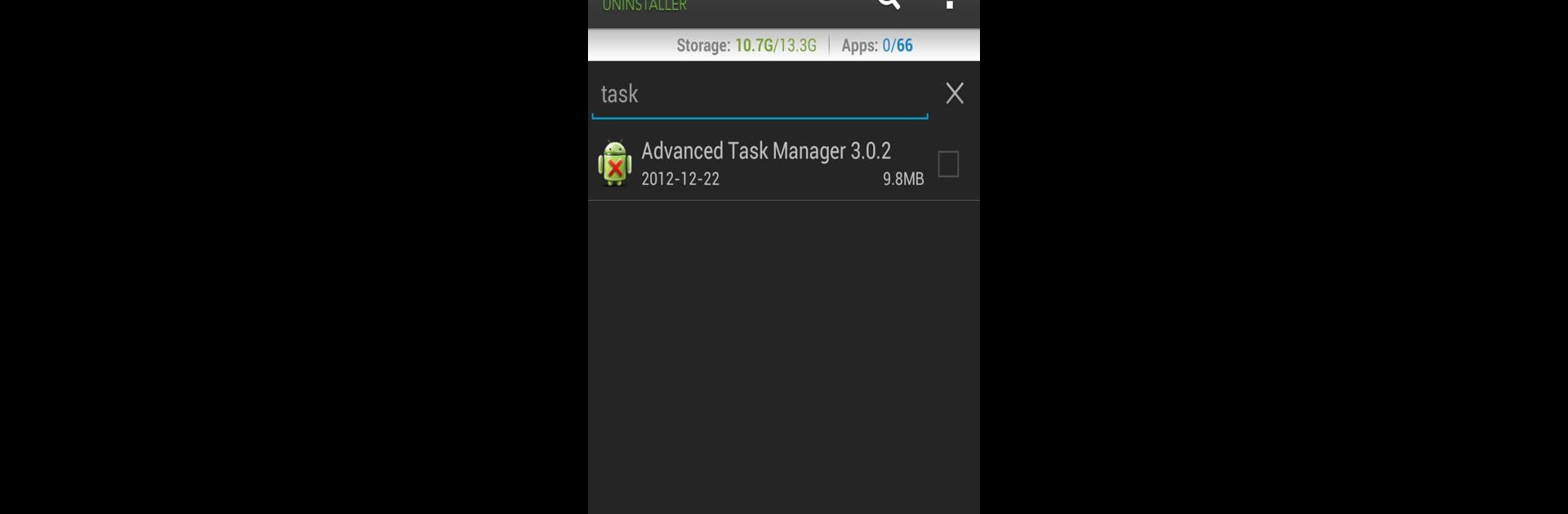

Easy Uninstaller Pro - Clean
Play on PC with BlueStacks – the Android Gaming Platform, trusted by 500M+ gamers.
Page Modified on: January 22, 2019
Run Easy Uninstaller Pro - Clean on PC or Mac
Upgrade your experience. Try Easy Uninstaller Pro – Clean, the fantastic Productivity app from INFOLIFE LLC, from the comfort of your laptop, PC, or Mac, only on BlueStacks.
About the App
Easy Uninstaller Pro – Clean by INFOLIFE LLC is your go-to app for effortlessly decluttering your Android device. Whether you’re aiming to uninstall a bunch of apps at once or searching for specific ones, this productivity app makes it super easy. Expect an intuitive interface that streamlines the process right in your hands.
App Features
- Batch Uninstall: Remove multiple apps with just one click. Say goodbye to tedious, one-by-one uninstalls.
- Quick Search & Sort: Quickly find apps using the search function, and sort them by name, version, or size for easy management.
- Detailed App Info: View app details like update time and size for informed decisions.
- App Sharing: Share your favorite apps with friends in a flash.
- Market Search Integration: Easily search and view apps on the Google Market.
- Ad-Free Experience: Enjoy a clutter-free, advertisement-free interface.
Discover a new level of convenience by using Easy Uninstaller Pro – Clean with BlueStacks.
BlueStacks gives you the much-needed freedom to experience your favorite apps on a bigger screen. Get it now.
Play Easy Uninstaller Pro - Clean on PC. It’s easy to get started.
-
Download and install BlueStacks on your PC
-
Complete Google sign-in to access the Play Store, or do it later
-
Look for Easy Uninstaller Pro - Clean in the search bar at the top right corner
-
Click to install Easy Uninstaller Pro - Clean from the search results
-
Complete Google sign-in (if you skipped step 2) to install Easy Uninstaller Pro - Clean
-
Click the Easy Uninstaller Pro - Clean icon on the home screen to start playing



