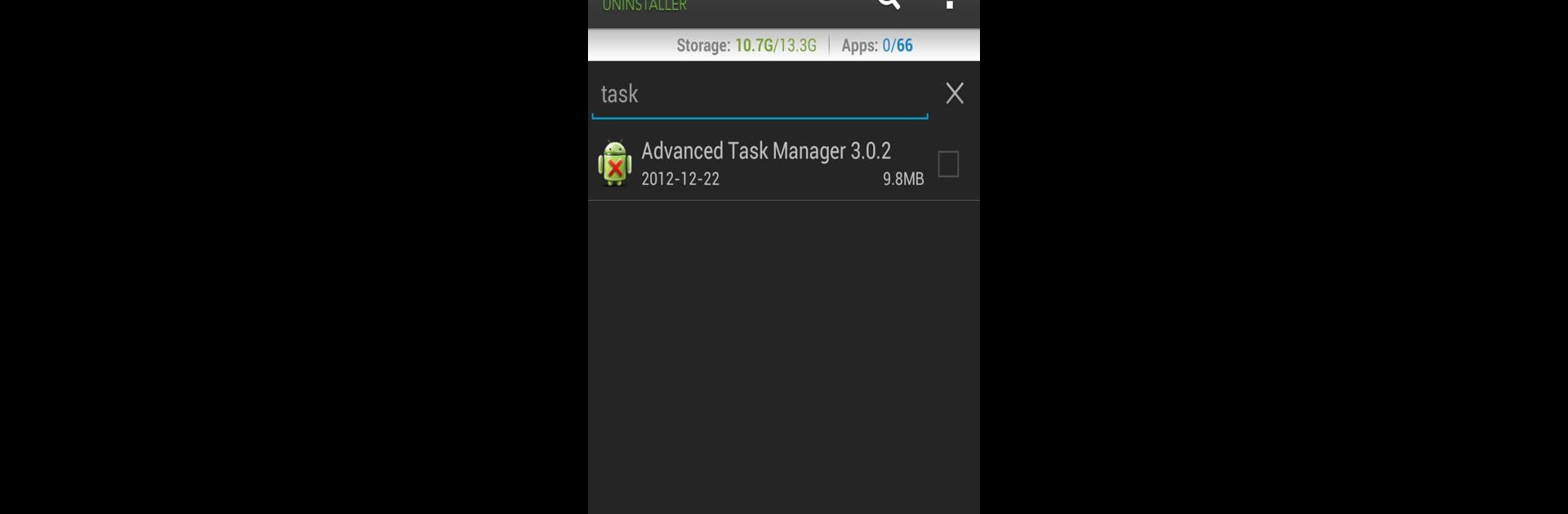

Easy Uninstaller Pro - Clean
Mainkan di PC dengan BlueStacks – platform Game-Game Android, dipercaya oleh lebih dari 500 juta gamer.
Halaman Dimodifikasi Aktif: 22 Januari 2019
Run Easy Uninstaller Pro - Clean on PC or Mac
Upgrade your experience. Try Easy Uninstaller Pro – Clean, the fantastic Productivity app from INFOLIFE LLC, from the comfort of your laptop, PC, or Mac, only on BlueStacks.
About the App
Easy Uninstaller Pro – Clean by INFOLIFE LLC is your go-to app for effortlessly decluttering your Android device. Whether you’re aiming to uninstall a bunch of apps at once or searching for specific ones, this productivity app makes it super easy. Expect an intuitive interface that streamlines the process right in your hands.
App Features
- Batch Uninstall: Remove multiple apps with just one click. Say goodbye to tedious, one-by-one uninstalls.
- Quick Search & Sort: Quickly find apps using the search function, and sort them by name, version, or size for easy management.
- Detailed App Info: View app details like update time and size for informed decisions.
- App Sharing: Share your favorite apps with friends in a flash.
- Market Search Integration: Easily search and view apps on the Google Market.
- Ad-Free Experience: Enjoy a clutter-free, advertisement-free interface.
Discover a new level of convenience by using Easy Uninstaller Pro – Clean with BlueStacks.
BlueStacks gives you the much-needed freedom to experience your favorite apps on a bigger screen. Get it now.
Mainkan Easy Uninstaller Pro - Clean di PC Mudah saja memulainya.
-
Unduh dan pasang BlueStacks di PC kamu
-
Selesaikan proses masuk Google untuk mengakses Playstore atau lakukan nanti
-
Cari Easy Uninstaller Pro - Clean di bilah pencarian di pojok kanan atas
-
Klik untuk menginstal Easy Uninstaller Pro - Clean dari hasil pencarian
-
Selesaikan proses masuk Google (jika kamu melewati langkah 2) untuk menginstal Easy Uninstaller Pro - Clean
-
Klik ikon Easy Uninstaller Pro - Clean di layar home untuk membuka gamenya



