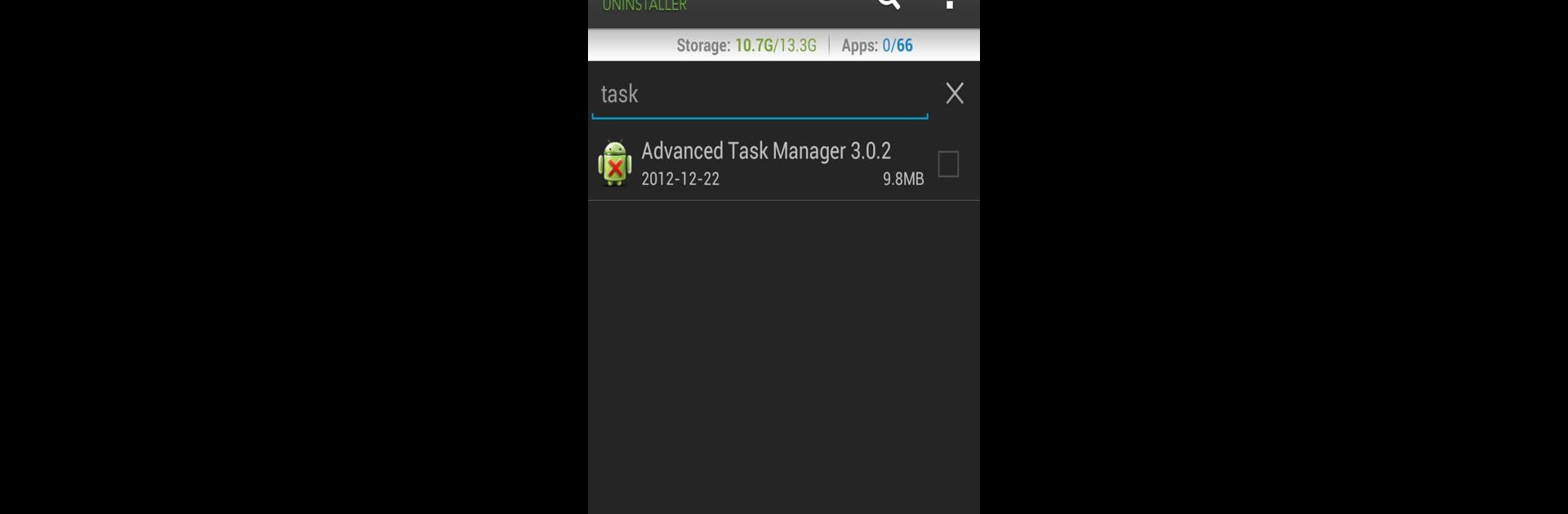

超便利アンインストール
BlueStacksを使ってPCでプレイ - 5憶以上のユーザーが愛用している高機能Androidゲーミングプラットフォーム
Run Easy Uninstaller Pro - Clean on PC or Mac
Upgrade your experience. Try Easy Uninstaller Pro – Clean, the fantastic Productivity app from INFOLIFE LLC, from the comfort of your laptop, PC, or Mac, only on BlueStacks.
About the App
Easy Uninstaller Pro – Clean by INFOLIFE LLC is your go-to app for effortlessly decluttering your Android device. Whether you’re aiming to uninstall a bunch of apps at once or searching for specific ones, this productivity app makes it super easy. Expect an intuitive interface that streamlines the process right in your hands.
App Features
- Batch Uninstall: Remove multiple apps with just one click. Say goodbye to tedious, one-by-one uninstalls.
- Quick Search & Sort: Quickly find apps using the search function, and sort them by name, version, or size for easy management.
- Detailed App Info: View app details like update time and size for informed decisions.
- App Sharing: Share your favorite apps with friends in a flash.
- Market Search Integration: Easily search and view apps on the Google Market.
- Ad-Free Experience: Enjoy a clutter-free, advertisement-free interface.
Discover a new level of convenience by using Easy Uninstaller Pro – Clean with BlueStacks.
BlueStacks gives you the much-needed freedom to experience your favorite apps on a bigger screen. Get it now.
超便利アンインストールをPCでプレイ
-
BlueStacksをダウンロードしてPCにインストールします。
-
GoogleにサインインしてGoogle Play ストアにアクセスします。(こちらの操作は後で行っても問題ありません)
-
右上の検索バーに超便利アンインストールを入力して検索します。
-
クリックして検索結果から超便利アンインストールをインストールします。
-
Googleサインインを完了して超便利アンインストールをインストールします。※手順2を飛ばしていた場合
-
ホーム画面にて超便利アンインストールのアイコンをクリックしてアプリを起動します。



