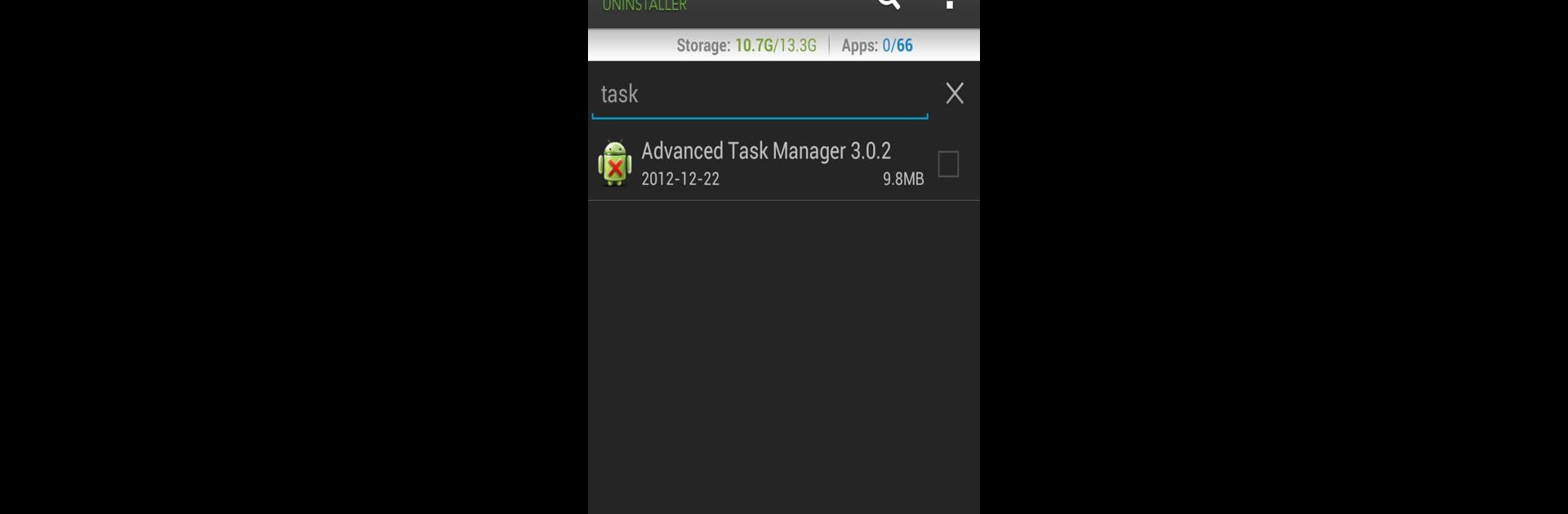

Easy Uninstaller Pro - Clean
Chơi trên PC với BlueStacks - Nền tảng chơi game Android, được hơn 500 triệu game thủ tin tưởng.
Trang đã được sửa đổi vào: 22 tháng 1, 2019
Run Easy Uninstaller Pro - Clean on PC or Mac
Upgrade your experience. Try Easy Uninstaller Pro – Clean, the fantastic Productivity app from INFOLIFE LLC, from the comfort of your laptop, PC, or Mac, only on BlueStacks.
About the App
Easy Uninstaller Pro – Clean by INFOLIFE LLC is your go-to app for effortlessly decluttering your Android device. Whether you’re aiming to uninstall a bunch of apps at once or searching for specific ones, this productivity app makes it super easy. Expect an intuitive interface that streamlines the process right in your hands.
App Features
- Batch Uninstall: Remove multiple apps with just one click. Say goodbye to tedious, one-by-one uninstalls.
- Quick Search & Sort: Quickly find apps using the search function, and sort them by name, version, or size for easy management.
- Detailed App Info: View app details like update time and size for informed decisions.
- App Sharing: Share your favorite apps with friends in a flash.
- Market Search Integration: Easily search and view apps on the Google Market.
- Ad-Free Experience: Enjoy a clutter-free, advertisement-free interface.
Discover a new level of convenience by using Easy Uninstaller Pro – Clean with BlueStacks.
BlueStacks gives you the much-needed freedom to experience your favorite apps on a bigger screen. Get it now.
Chơi Easy Uninstaller Pro - Clean trên PC. Rất dễ để bắt đầu
-
Tải và cài đặt BlueStacks trên máy của bạn
-
Hoàn tất đăng nhập vào Google để đến PlayStore, hoặc thực hiện sau
-
Tìm Easy Uninstaller Pro - Clean trên thanh tìm kiếm ở góc phải màn hình
-
Nhấn vào để cài đặt Easy Uninstaller Pro - Clean trong danh sách kết quả tìm kiếm
-
Hoàn tất đăng nhập Google (nếu bạn chưa làm bước 2) để cài đặt Easy Uninstaller Pro - Clean
-
Nhấn vào icon Easy Uninstaller Pro - Clean tại màn hình chính để bắt đầu chơi



