
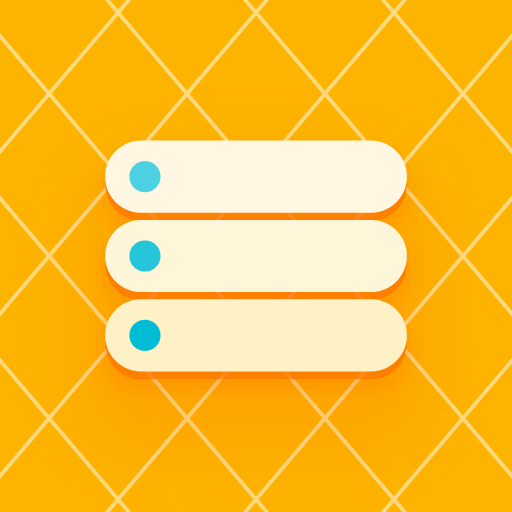
Storage Isolation (Storage Redirect) (root)
BlueStacksを使ってPCでプレイ - 5憶以上のユーザーが愛用している高機能Androidゲーミングプラットフォーム
Play Storage Isolation (Storage Redirect) (root) on PC
Note this is not a free app. You can enable isolation for at most 3 apps to test if this app works on your device.
Today, almost every app will request storage permissions, and in most cases, you have to grant permissions. Once you have granted storage access, the app can use the whole shared storage (commonly known as /sdcard, your photos, documents, etc.), which means:
* Many poorly-designed apps will use the shared storage space as their data folder, you will see a lot of unknown folders
* After the app is uninstalled, the files created by the app will not be deleted, and many apps will use this to keep the identification files for tracking
* You can't control which of your private files the app can use
* Apps can read files created by other apps
This app provides application storage isolation. Once this feature is turned on for an app, that app will only be able to use the isolated storage space defined by us. Can achieve the following effects:
* You can control which of your private files the app can use (by folder)
* Files created by the app will remain in isolated storage
* Isolated storage will be automatically deleted after uninstalling the app
* You can create your own rules to decide which important files to "synchronize" from the isolated storage to the shared storage space
Storage Isolation (Storage Redirect) (root)をPCでプレイ
-
BlueStacksをダウンロードしてPCにインストールします。
-
GoogleにサインインしてGoogle Play ストアにアクセスします。(こちらの操作は後で行っても問題ありません)
-
右上の検索バーにStorage Isolation (Storage Redirect) (root)を入力して検索します。
-
クリックして検索結果からStorage Isolation (Storage Redirect) (root)をインストールします。
-
Googleサインインを完了してStorage Isolation (Storage Redirect) (root)をインストールします。※手順2を飛ばしていた場合
-
ホーム画面にてStorage Isolation (Storage Redirect) (root)のアイコンをクリックしてアプリを起動します。

![Disk & Storage Analyzer [PRO]](https://cdn-icon.bluestacks.com/lh3/_7QBCmVKfGV0sjz-wY9D5TOTSARX_JpEZ7xD5q30Aih82ovQP5gH2IIMSYntblbLbuE)

