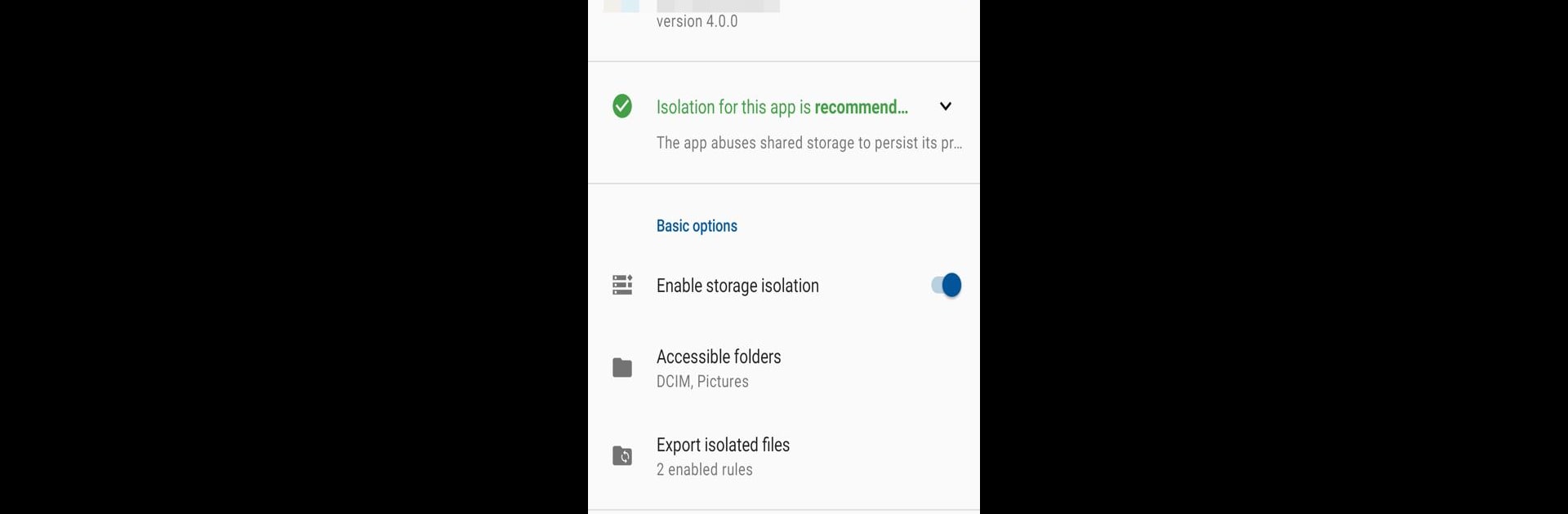
Storage Isolation
在電腦上使用BlueStacks –受到5億以上的遊戲玩家所信任的Android遊戲平台。
Run Storage Isolation (Storage Redirect) (root) on PC or Mac
Get freedom from your phone’s obvious limitations. Use Storage Isolation (Storage Redirect) (root), made by Xingchen & Rikka, a Tools app on your PC or Mac with BlueStacks, and level up your experience.
About the App
Ever notice how some apps seem to have a little too much freedom with your files? Storage Isolation (Storage Redirect) (root) from Xingchen & Rikka is designed to give you back control. If your device’s rooted, this handy tool lets you choose exactly which apps can access which parts of your storage. Think of it as giving your apps personal lockers—no more nosy neighbors poking through shared folders. You get a cleaner, more organized phone, and a little extra peace of mind.
App Features
-
Granular Storage Control
Decide which folders each app can touch. No more guessing what’s exposed—pick specific files or directories you want visible to an app. -
Keeps App Data Separate
When you isolate an app, it gets its own special storage space. That means all those random folders poorly-designed apps create? They stay hidden away from your main shared storage. -
Automatic Cleanup
Uninstall an isolated app, and its files vanish along with it. No frustrating leftovers filling up your phone. -
Custom Sync Rules
Have important files you want apps to keep updated? Set up rules to sync just what you choose between isolated and shared spaces. -
Root-Only Precision
Since it needs root access, you get deep-level management regular apps can’t touch. -
Test Before You Buy
Not sure if it works on your device? The app lets you isolate up to three apps at no cost, so you can see it in action first. -
Quiet Background Operation
Set your rules and let it run. You won’t even know it’s there until you need it.
And yes, for folks running apps via BlueStacks, you’ll find Storage Isolation (Storage Redirect) (root) just as helpful for managing your virtual environment’s storage.
Ready to experience Storage Isolation (Storage Redirect) (root) on a bigger screen, in all its glory? Download BlueStacks now.
在電腦上遊玩Storage Isolation . 輕易上手.
-
在您的電腦上下載並安裝BlueStacks
-
完成Google登入後即可訪問Play商店,或等你需要訪問Play商店十再登入
-
在右上角的搜索欄中尋找 Storage Isolation
-
點擊以從搜索結果中安裝 Storage Isolation
-
完成Google登入(如果您跳過了步驟2),以安裝 Storage Isolation
-
在首頁畫面中點擊 Storage Isolation 圖標來啟動遊戲
