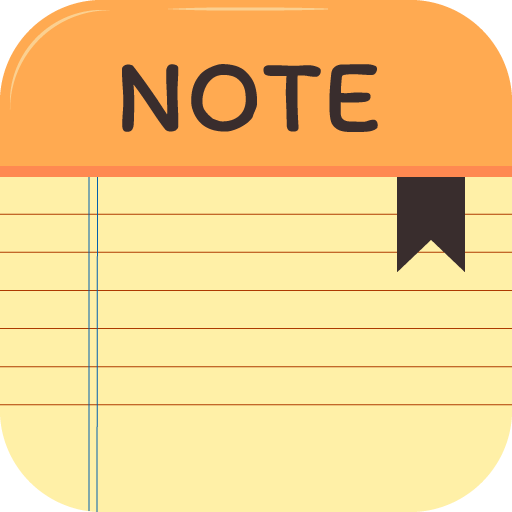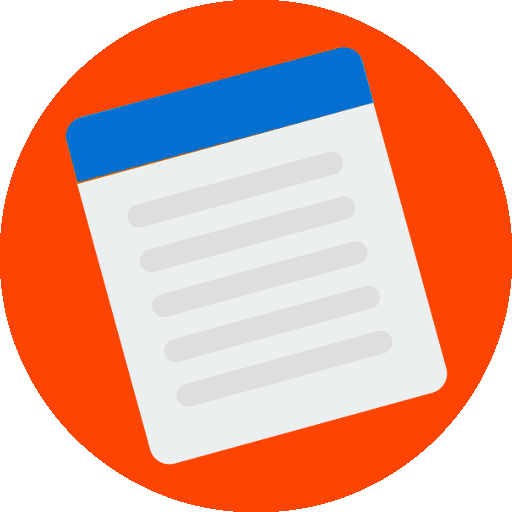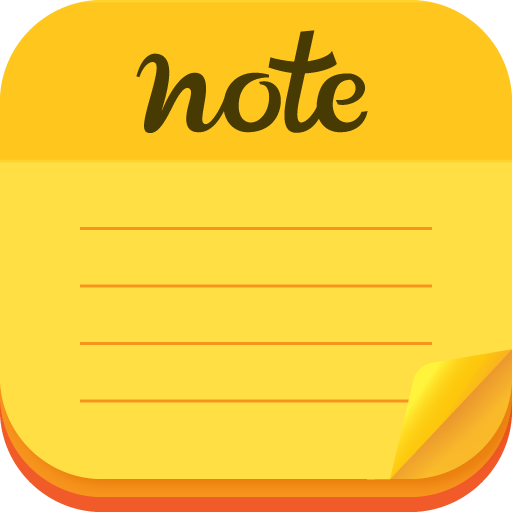Anotações
Juega en PC con BlueStacks: la plataforma de juegos Android, en la que confían más de 500 millones de jugadores.
Página modificada el: 13 de diciembre de 2019
Play Notepad on PC
- In settings, tap the Cloud icon.
NOTE: If you are using the Google Drive app,
you can select the storage location as the Google Drive.
NOTE: Automatic backups are not supported,
so whenever you save an important note,
you have to back it up yourself so you can restore it later.
NOTE: You can download a free program "SqliteBrowser"
for windows to edit or copy .db files.
Change/Delete Category:
- In settings, tap or long press an item of list.
Add Category:
- In settings, tap the Pen icon on title bar.
Writing the Normal note:
- In the note list, tap the red pen.
Writing the Important note:
- In the note list, long press the red pen.
Using the notes to the to-do list / check list:
- In the note list, tap a note then tap check-list icon.
Select-mode of note list:
- Tap the scissors icon on title bar.
Standard-mode of note list:
- Tap the pen icon on title bar.
Checking All items of note list:
- In the select list, long press a unchecked item.
Unchecking All items of note list:
- In the select list, long press a checked item.
Delete a note:
- In the normal list, long press a item.
Delete notes:
- In the select list, choose items then tap the red scissors.
Exchange text of notes:
- In the select list, select two items then tap the red scissors.
Copy or Share the text:
Open a saved note then long press the text
to appears menu. press the copy/share button.
Text to save as a .txt file:
Open a saved note then long press the text
to appears menu. press the save button.
Open .db file to edit or copy
You can download a free program "SqliteBrowser"
for windows to edit or copy .db files.
Juega Anotações en la PC. Es fácil comenzar.
-
Descargue e instale BlueStacks en su PC
-
Complete el inicio de sesión de Google para acceder a Play Store, o hágalo más tarde
-
Busque Anotações en la barra de búsqueda en la esquina superior derecha
-
Haga clic para instalar Anotações desde los resultados de búsqueda
-
Complete el inicio de sesión de Google (si omitió el paso 2) para instalar Anotações
-
Haz clic en el ícono Anotações en la pantalla de inicio para comenzar a jugar