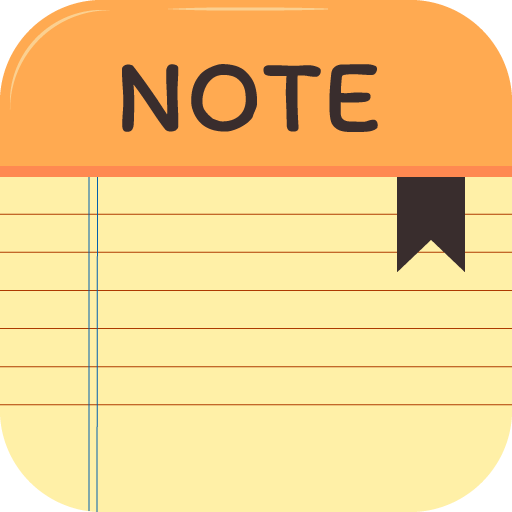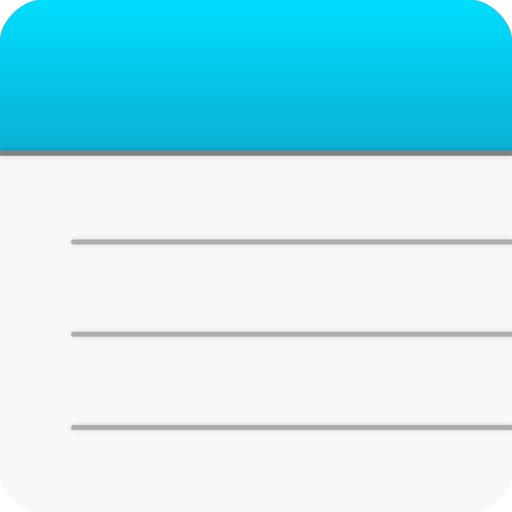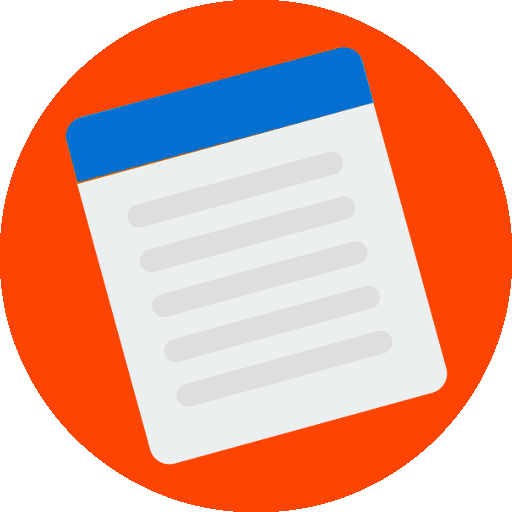สมุดบันทึก
เล่นบน PC ผ่าน BlueStacks - Android Gaming Platform ที่ได้รับความไว้วางใจจากเกมเมอร์ 500 ล้านคนทั่วโลก
Page Modified on: 13 ธันวาคม 2562
Play Notepad on PC
- In settings, tap the Cloud icon.
NOTE: If you are using the Google Drive app,
you can select the storage location as the Google Drive.
NOTE: Automatic backups are not supported,
so whenever you save an important note,
you have to back it up yourself so you can restore it later.
NOTE: You can download a free program "SqliteBrowser"
for windows to edit or copy .db files.
Change/Delete Category:
- In settings, tap or long press an item of list.
Add Category:
- In settings, tap the Pen icon on title bar.
Writing the Normal note:
- In the note list, tap the red pen.
Writing the Important note:
- In the note list, long press the red pen.
Using the notes to the to-do list / check list:
- In the note list, tap a note then tap check-list icon.
Select-mode of note list:
- Tap the scissors icon on title bar.
Standard-mode of note list:
- Tap the pen icon on title bar.
Checking All items of note list:
- In the select list, long press a unchecked item.
Unchecking All items of note list:
- In the select list, long press a checked item.
Delete a note:
- In the normal list, long press a item.
Delete notes:
- In the select list, choose items then tap the red scissors.
Exchange text of notes:
- In the select list, select two items then tap the red scissors.
Copy or Share the text:
Open a saved note then long press the text
to appears menu. press the copy/share button.
Text to save as a .txt file:
Open a saved note then long press the text
to appears menu. press the save button.
Open .db file to edit or copy
You can download a free program "SqliteBrowser"
for windows to edit or copy .db files.
เล่น สมุดบันทึก บน PC ได้ง่ายกว่า
-
ดาวน์โหลดและติดตั้ง BlueStacks บน PC ของคุณ
-
ลงชื่อเข้าใช้แอคเคาท์ Google เพื่อเข้าสู่ Play Store หรือทำในภายหลัง
-
ค้นหา สมุดบันทึก ในช่องค้นหาด้านขวาบนของโปรแกรม
-
คลิกเพื่อติดตั้ง สมุดบันทึก จากผลการค้นหา
-
ลงชื่อเข้าใช้บัญชี Google Account (หากยังไม่ได้ทำในขั้นที่ 2) เพื่อติดตั้ง สมุดบันทึก
-
คลิกที่ไอคอน สมุดบันทึก ในหน้าจอเพื่อเริ่มเล่น