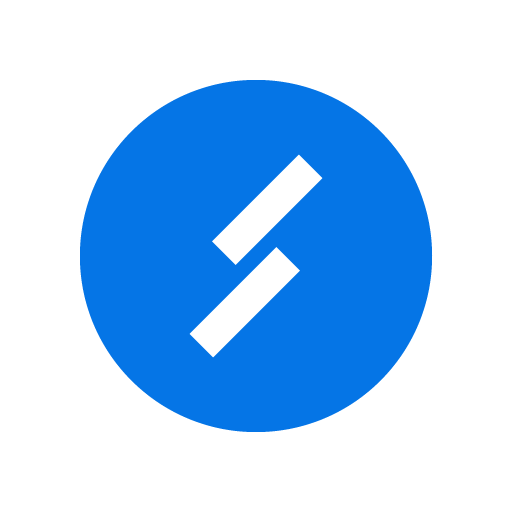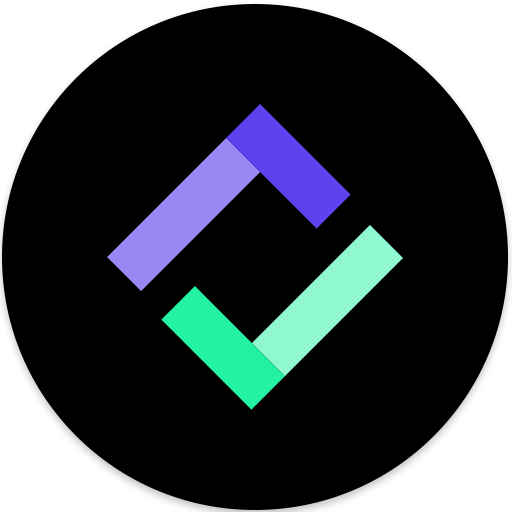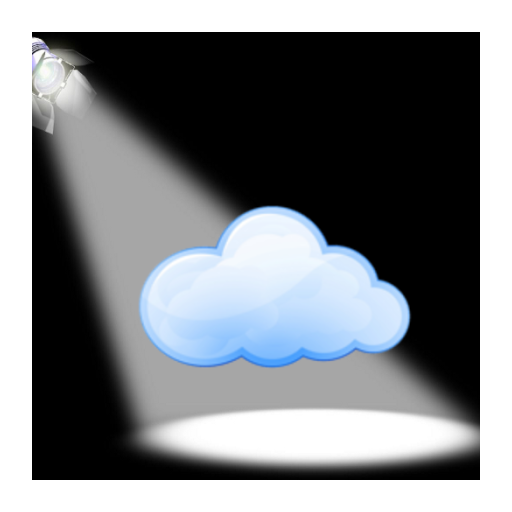
AutomationOnDrive
None | MikeP
5억명 이상의 게이머가 신뢰하는 안드로이드 게임 플랫폼 BlueStacks으로 PC에서 플레이하세요.
Play AutomationOnDrive on PC
Install this app on the same android device where you are running the AutomationServer that comes with AutomationManager for IoT. Note that AutomationManager is required for this extension app to function.
AutomationOnDrive adds a cloud based remote interface to your AutomationServer by managing your AM devices using your Google Drive account through the Google cloud.
Configure it with the name that you would like to use for that AutomationServer location. When asked, select the Google account that you will use for Google Drive access. Note this allows multiple locations.
A file with the location name will be created for you on Google drive. This file contains the current status of your devices as provided by your AutomationServer and posted by AutomationOnDrive.
Once you have your Drive hosted locations you can use AutomationManager through Google Home. This is available as an inexpensive subscription to offset the Google charges for hosting the integration server; see the Google Home menu in the app for details. You can cancel at any time.
No router configuration changes or account setup is needed for remote access of your devices. You can now control your devices at that location use either AutomationRemote (configure it with your google account and location name), or with any web browser by visiting https://script.google.com/macros/s/AKfycbyyxsRq2NZ2q2ev4x3Md51JeVyw03b1PD6At-2dkon06ha8gBs/exec after logging in to your google account.
Other features:
- backup and restore your AutomationServer rules to Google Drive
- log device state changes and insight power use to a Google Drive sheet
Create your own analysis and graphs using the powerful features of Google Sheets.
You and you alone own the Google Drive account, status, and log files, greatly reducing the risk of someone breaking into your devices remotely. As long as you keep your google account secure you are safe from intrusion.
AutomationOnDrive adds a cloud based remote interface to your AutomationServer by managing your AM devices using your Google Drive account through the Google cloud.
Configure it with the name that you would like to use for that AutomationServer location. When asked, select the Google account that you will use for Google Drive access. Note this allows multiple locations.
A file with the location name will be created for you on Google drive. This file contains the current status of your devices as provided by your AutomationServer and posted by AutomationOnDrive.
Once you have your Drive hosted locations you can use AutomationManager through Google Home. This is available as an inexpensive subscription to offset the Google charges for hosting the integration server; see the Google Home menu in the app for details. You can cancel at any time.
No router configuration changes or account setup is needed for remote access of your devices. You can now control your devices at that location use either AutomationRemote (configure it with your google account and location name), or with any web browser by visiting https://script.google.com/macros/s/AKfycbyyxsRq2NZ2q2ev4x3Md51JeVyw03b1PD6At-2dkon06ha8gBs/exec after logging in to your google account.
Other features:
- backup and restore your AutomationServer rules to Google Drive
- log device state changes and insight power use to a Google Drive sheet
Create your own analysis and graphs using the powerful features of Google Sheets.
You and you alone own the Google Drive account, status, and log files, greatly reducing the risk of someone breaking into your devices remotely. As long as you keep your google account secure you are safe from intrusion.
PC에서 AutomationOnDrive 플레이해보세요.
-
BlueStacks 다운로드하고 설치
-
Google Play 스토어에 로그인 하기(나중에 진행가능)
-
오른쪽 상단 코너에 AutomationOnDrive 검색
-
검색 결과 중 AutomationOnDrive 선택하여 설치
-
구글 로그인 진행(만약 2단계를 지나갔을 경우) 후 AutomationOnDrive 설치
-
메인 홈화면에서 AutomationOnDrive 선택하여 실행