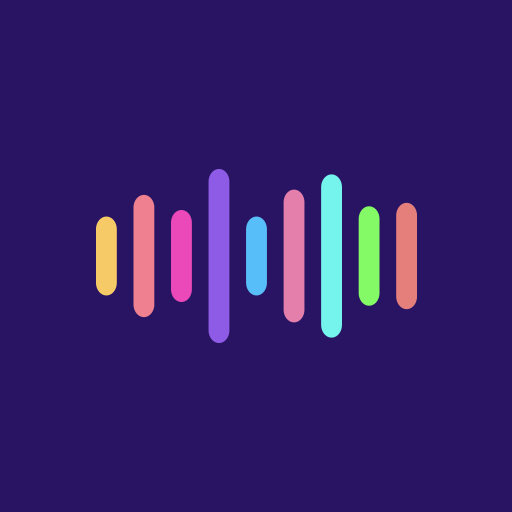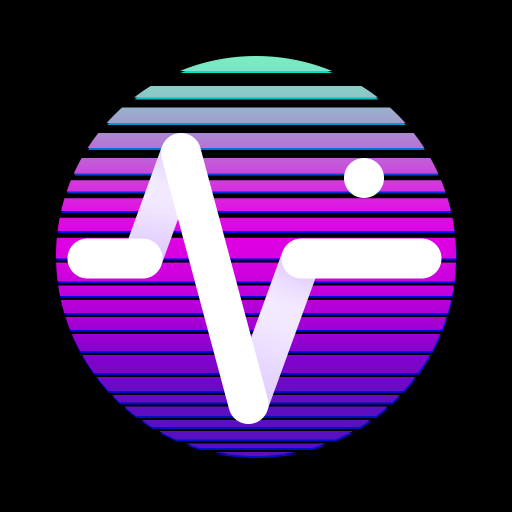AbyKaby: Music Video Maker
Chơi trên PC với BlueStacks - Nền tảng chơi game Android, được hơn 500 triệu game thủ tin tưởng.
Trang đã được sửa đổi vào: 22 tháng 7, 2020
Play AbyKaby: Music Video Maker on PC
Follow the next steps to create the music video in the application AbyKaby: Music Video Maker:
1) Upload audio from your device. After processing the audio, you can adjust the number of special points. Later you can customize special effects that are synchronized with these special points of audio. The larger is the number of special points, the more often appears the visual effects.
2) Choose the orientation of your future music video: landscape, portrait or square. Next, select a picture for the video background. Choose one of the standard images inside the application or export a photo from your gallery, crop and rotate it if you need.
3) Select the equalizer. It will be located in the center of the video in front of the background image. The application AbyKaby: Music Video Maker has various types of band and graphic equalizers. For the band equalizers, you can select a color or set the rainbow mode, customize level of transparency, frame, size, and tracks location. For the graphic equalizers, you can select spin time, direction of rotation (clockwise or counterclockwise), size, and the mode. There are 4 modes in the settings: basic, bass, middle and treble. Depending on these modes, the graphic equalizer collects data about different frequencies and pulsates with the music highlights.
4) Add special effects. Different shapes can fly from the equalizer to the sides. Choose the shapes you like and customize effects to your own taste. The polygons can be versatile or equilateral. You can choose their color or set the rainbow mode, customize the main effect, location, direction and speed of rotation, velocity, number of shapes, and their size.
5) Add the image scaling effect. You can customize amplitude of movement of the background picture in the settings. Your music video can become more dynamic.
6) Progress line. Another element that you can add to the music video is the video progress line. The moving line at the top of the video shows the duration of your music video. You can also choose its color or set the rainbow mode.
7) Add text to your music video. You can add text to any of three places: top left, bottom left and bottom right. You can customize text color, color of text background and font.
The basic idea and the main feature of the app AbyKaby: Music Video Maker is pulsating the picture, equalizer and special effects during the music highlights. Special technology in the AbyKaby app determines the brightest and the loudest moments of the song. The program recognizes music peaks and gives signals to the image, equalizer, and effects. You can see how they bounce during the bass beats and culminations. That is how music videos are created in the application AbyKaby: Music Video Maker.
Chơi AbyKaby: Music Video Maker trên PC. Rất dễ để bắt đầu
-
Tải và cài đặt BlueStacks trên máy của bạn
-
Hoàn tất đăng nhập vào Google để đến PlayStore, hoặc thực hiện sau
-
Tìm AbyKaby: Music Video Maker trên thanh tìm kiếm ở góc phải màn hình
-
Nhấn vào để cài đặt AbyKaby: Music Video Maker trong danh sách kết quả tìm kiếm
-
Hoàn tất đăng nhập Google (nếu bạn chưa làm bước 2) để cài đặt AbyKaby: Music Video Maker
-
Nhấn vào icon AbyKaby: Music Video Maker tại màn hình chính để bắt đầu chơi