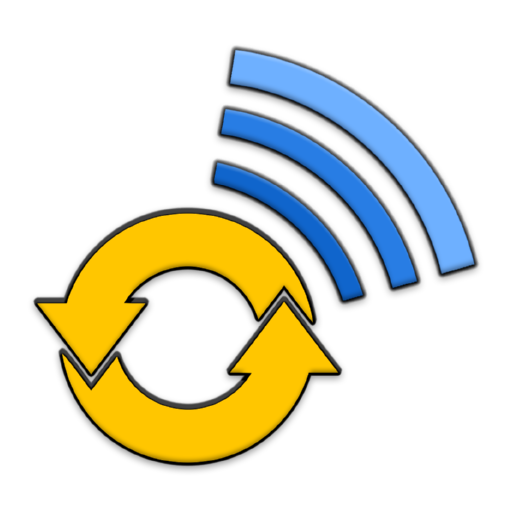Na Remote for UPnP/DLNA Pro
Play on PC with BlueStacks – the Android Gaming Platform, trusted by 500M+ gamers.
Page Modified on: October 3, 2017
Play Na Remote for UPnP/DLNA Pro on PC
Take your music with you by casting it to your android or UPnP/DLNA devices.
Capable of managing and switching between multiple UPnP/DLNA devices within the same Wi-Fi LAN.
'Na Remote for UPnP/DLNA Pro' allows you to:
- browse local and remote audio, video and photo files.
- play locally audio, video and photo files
- cast local and remote audio, video and photo files to UPnP/DLNA device(s)
- search for a media files on local device and local network UPnP/DLNA devices
- manage play list queue on several devices simultaneously
- move current playlist from one device to another
- remotely control playback
- remotely control volume
- browse, search and play Internet Radio stations
It requires no additional software and no configuration.
Play Na Remote for UPnP/DLNA Pro on PC. It’s easy to get started.
-
Download and install BlueStacks on your PC
-
Complete Google sign-in to access the Play Store, or do it later
-
Look for Na Remote for UPnP/DLNA Pro in the search bar at the top right corner
-
Click to install Na Remote for UPnP/DLNA Pro from the search results
-
Complete Google sign-in (if you skipped step 2) to install Na Remote for UPnP/DLNA Pro
-
Click the Na Remote for UPnP/DLNA Pro icon on the home screen to start playing