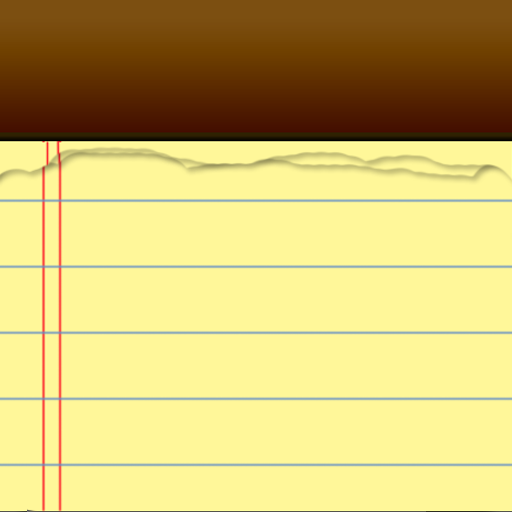"Tab Notepad"! Switch notes quickly with tabs
Jouez sur PC avec BlueStacks - la plate-forme de jeu Android, approuvée par + 500M de joueurs.
Page Modifiée le: 6 juin 2020
Play "Tab Notepad"! Switch notes quickly with tabs on PC
Notepad automatically displays the last opened memo file when you open the app, so you can check the memo you want to see the moment you open the app.
In addition to notepad, it also has task management, calendar, alarm, and sticky note functions, making it ideal for schedule management.
In addition, from the options, you can change the color of the app, the color of the task, the size of the text in the notepad, the color of the text, etc. to your favorite settings.
■ Functions that can be used
・ Notepad, sticky note, calendar, alarm
・ Display notepad in tab format
・ Automatically open the last opened file
・ Change of notepad, sticky note, calendar color and font size
・ Automatic saving of notepad
・ Search notepad, replace, display number of characters & lines, tag display ... etc
・ If you change the save destination to "Terminal", you can update the Notepad file from your computer
・ You can back up to the cloud (using the cloud service provided by Google).
・ Supports voice input
Jouez à "Tab Notepad"! Switch notes quickly with tabs sur PC. C'est facile de commencer.
-
Téléchargez et installez BlueStacks sur votre PC
-
Connectez-vous à Google pour accéder au Play Store ou faites-le plus tard
-
Recherchez "Tab Notepad"! Switch notes quickly with tabs dans la barre de recherche dans le coin supérieur droit
-
Cliquez pour installer "Tab Notepad"! Switch notes quickly with tabs à partir des résultats de la recherche
-
Connectez-vous à Google (si vous avez ignoré l'étape 2) pour installer "Tab Notepad"! Switch notes quickly with tabs
-
Cliquez sur l'icône "Tab Notepad"! Switch notes quickly with tabs sur l'écran d'accueil pour commencer à jouer