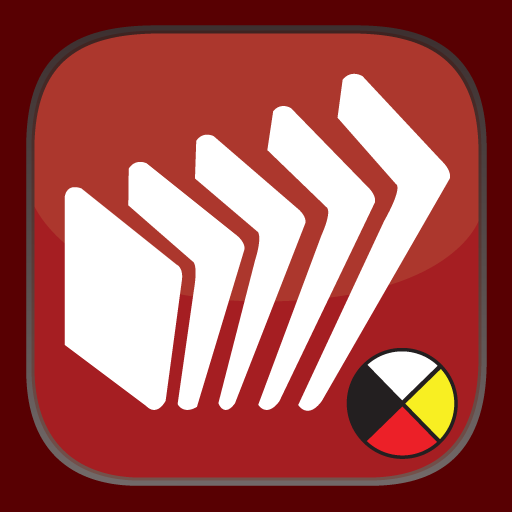Dadeschools Mobile
Play on PC with BlueStacks – the Android Gaming Platform, trusted by 500M+ gamers.
Page Modified on: November 7, 2019
Play Dadeschools Mobile on PC
• Compatible with Jelly Bean, KitKat, Lollipop and Marshmallow versions.
• Username and password are required to access the app. Anyone may register on the login page.
• App is role-based so service views will depend on the type of user.
• Student and parents can view the student class schedules and grades.
• Student and parents can view the bus routes and lunch menus.
• Students, parents, and employees receive notifications from the school district (e.g, weather alerts)
Play Dadeschools Mobile on PC. It’s easy to get started.
-
Download and install BlueStacks on your PC
-
Complete Google sign-in to access the Play Store, or do it later
-
Look for Dadeschools Mobile in the search bar at the top right corner
-
Click to install Dadeschools Mobile from the search results
-
Complete Google sign-in (if you skipped step 2) to install Dadeschools Mobile
-
Click the Dadeschools Mobile icon on the home screen to start playing