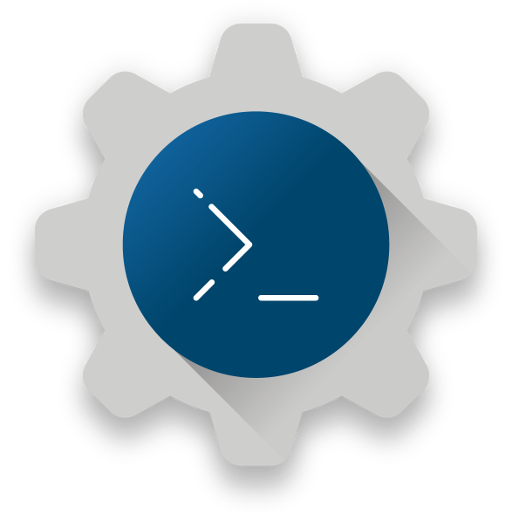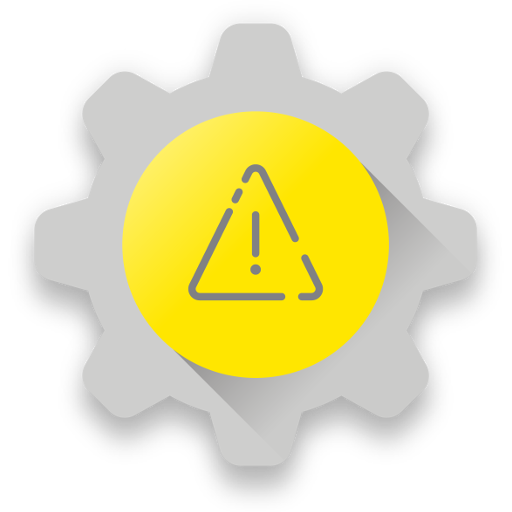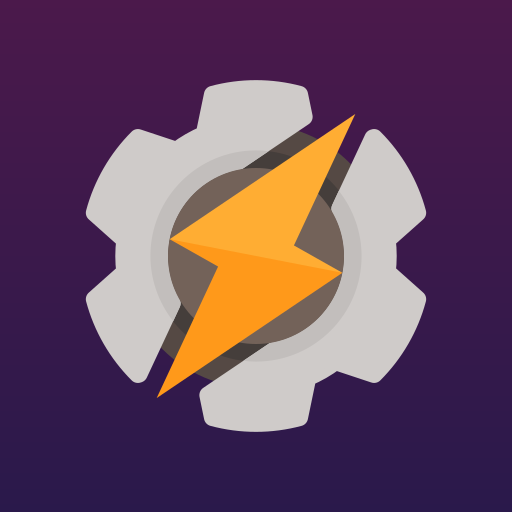
Tasker
Play on PC with BlueStacks – the Android Gaming Platform, trusted by 500M+ gamers.
Page Modified on: Jul 23, 2024
Play Tasker on PC
Here are only some of the things you could do with Tasker. Its real power is the flexibility to combine contexts and tasks however you wish: https://tasker.joaoapps.com/exampleuses.html
☑ Automations
Make your phone a true smart phone! Why remember to change the volume every day when you leave home when your phone can do it for you?
Automate stuff based on the app you're in, the time of day, your location, your Wi-Fi network, Received SMS or Calls, the currently playing song and many other (130+) states and events!
Check out how easy it is to create an automation: https://www.youtube.com/watch?v=s6EAbLW5WSk
☑ Actions
350+ actions allow you to truly customize your phone like never before! Send SMS, create notifications, change almost any system setting like Wifi Tether, Dark Mode, Always On Display, change any volume, control Do Not Disturb, open apps, file manipulation, control music playback, get your location... you get the idea. If you can think of it, Tasker can probably do it for you!
Note: root is NOT (I repeat NOT) required for majority of the functions. However, a few of the actions (like the Kill App and Mobile Data action on some devices) require root. This is because of Android security policies that developers cannot work around.
☑ Automatic File Backups
If you set it up to do so, Tasker can automatically backup your files to a specific folder on the device, SD card, USB key or even Google Drive! This is useful if you want to keep your files safe even if you lose your phone.
☑ Download and Install APKs directly
By your request (if you set up a task to do so), Tasker can automatically check a website for updated APKs, receive those APKs from said websites and initiate installation of any files!
☑ Other Triggers
Manually trigger your actions via launcher shortcuts, quick setting tiles, widgets, long-pressing volume buttons, media buttons (like the ones on your BT headsets or headphones), Bixby button, Navigation Bar, Notifications and more!
☑ Join - Remote Tasker
Adding Join (https://play.google.com/store/apps/details?id=com.joaomgcd.join) to the mix will even allow you to trigger tasks from another Android device or PC!
☑ Scenes
Design your own UI and use it to display any info you want or trigger any task!
☑ App Creation
Create your own standalone apps to share or sell with the Tasker App Factory : https://play.google.com/store/apps/details?id=net.dinglisch.android.appfactory
☑ Developer Friendly
Many 3rd party developers already allow you to perform actions in their apps and listen to their events/states through Tasker!
Check out some of them: https://tasker.joaoapps.com/pluginlist.html
You can also call most of the Web APIs from Tasker with the powerful HTTP Auth and HTTP Request actions! Check out an example Video of HTTP Auth and Request: https://youtu.be/yAt2D1XmgUI.
☑ 7 day trial - one time payment to unlock
Get it here: https://tasker.joaoapps.com/download.html
☑ Useful Links
Privacy Policy: https://tasker.joaoapps.com/privacy.html
Starter Guides: https://tasker.joaoapps.com/guides.html
Pre-made projects: https://forum.joaoapps.com/index.php?resources/
Official Support Forum: https://groups.google.com/forum/#!forum/tasker
Tasker Community: https://www.reddit.com/r/tasker/
It's not possible to fix problems reported via Play Store Comments so please use the "Report Issue To Developer" option in the app > Menu to do so.
Note 1: Tasker uses the BIND_DEVICE_ADMIN permission in order to provide the System Lock functionality
Note 2: Tasker uses an accessibility service for some of its features like closing the notification tray, checking which app is currently opened and more.
Play Tasker on PC. It’s easy to get started.
-
Download and install BlueStacks on your PC
-
Complete Google sign-in to access the Play Store, or do it later
-
Look for Tasker in the search bar at the top right corner
-
Click to install Tasker from the search results
-
Complete Google sign-in (if you skipped step 2) to install Tasker
-
Click the Tasker icon on the home screen to start playing