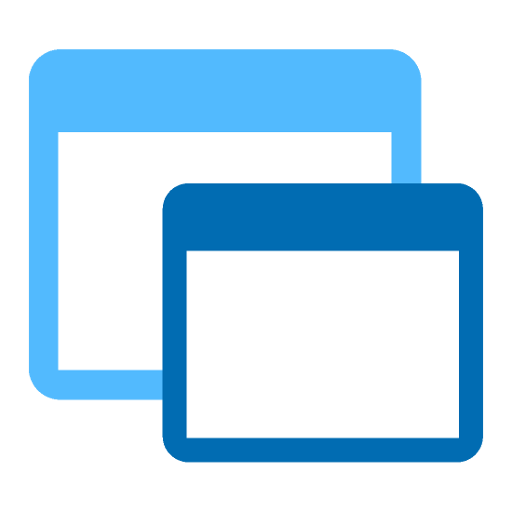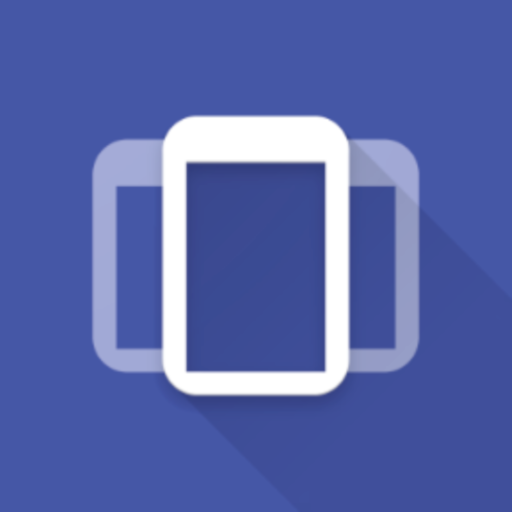Float It ᴾᴿᴼ
Play on PC with BlueStacks – the Android Gaming Platform, trusted by 500M+ gamers.
Page Modified on: November 13, 2019
Play Float It ᴾᴿᴼ on PC
✔️ Float It Solution (You Only need One Click to Switch Apps...)
1️⃣ Click on Floating Shortcuts to Open other Apps Immediately 🆒 😎
🆚
❌ Others Solutions
1️⃣ You should Leave Current app,
2️⃣ (Open a Toolbar/Open AppsDrawer/Open a Folder/Swipe Between Pages/Draw a Gesture),
3️⃣ Find the App &
4️⃣ Finally Click on the App to Open it... (It takes 4 actions. besides You Have to Remember Position or Specific Gesture & It limits you to a box) 💤 🙄
OK Google! Open Float It
Say this command to Recovery all Floating Shortcuts & Folders
(Turn On Intelligent Services in App Preferences)
Features
🔵 Floating Folders
🔵 Floating Widgets 🔳 🔲 :
▫️ Open Floating Widgets Directly from Home Screen Shortcuts Whenever you Need them.
▫️ Click on ✔ To Create Floating Widgets
▫️ Press & Hold on ✔ to See More Options
🔵 Sticky Edge: Open Notification Bar & Select Move to Edge (Left/Right) to Move Floating Shortcuts/Folders to Edge
🔵 Floating Notification 🔘 :
▫️ Click on Notification Dot to See Contents
▫️ Press & Hold on Notification Dot to Expand Notification Panel
▫️ Swipe Left/Right to Remove Notifications
▫️ Turn On Floating Notifications in Preferences
🔵 Popup AppShortcuts (Android 7.1.+)
▫️ Recover Floating Shortcuts/Folders
🔵 Popup Menu Delay
▫️ Choose Delay in Millisecond when Press & Hold on Floating Shortcuts to See the Popup Menu
🔵 Security Services
▫️ Lock It 🔒 | Open Apps By Your Fingerprint & Pin Password
▫️ Synchronize Your Locked Apps/Folders/Widgets List
▫️ Press & Hold on Apps/Folders/Widgets in the List & Select 'Lock It 🔒'
🔵 Search Engine 🔍
▫️ Type To Search In List of Installed Applications & Configured Folders/Widgets
Advanced Features
🔵 Split It: Open Apps in Multi-Window Simultaneously (Android 7.+)
🔵 Float It: Open All Apps in Floating View (Android 7.+)
🔵 Lite Preferences ⚡: Set Preferences to Minimum for Better Performance
Preferences
🔵 Floating Shapes: Droplet - Circle - Square - Squircle
🔵 Theme of Icons: Select Package of Icons Theme
🔵 Floating Splash: Waiting Screen for Opening Apps
🔵 App Theme Color: Light/Dark Color of Wallpaper
🔵 Transparent Theme: Light/Dark/Dynamic
🔵 Blurry Theme
🔵 Shortcuts Size
🔵 Shortcuts Transparency
Tip: Press & Hold on Floating Widgets/Folders/Shortcuts Buttons at Bottom to See Recovery Options
Tip: To Remove/Pin Floating Shortcuts/Folders Press & Hold to see Options
/*
* Your Smartphone Wallpaper reflects your Moods & I Respect it.
* Shortcuts App Theme Colors will Change to What you are in mood for... 😉
*/
/*
* #FloatIt on your Wrist
* Create Floating Shortcuts of Apps on WearOS Smartwatches
*/
/*
* ℹ️ Accessibility Service Permission Notice
* To Create Multi-Window & Open Apps in Split Screen Simultaneously.
*/
/*
* Floating Shortcuts | Facebook 👍
* https://www.facebook.com/FloatIt.Android/
*
* Please, Don't forget to Rate & Share ⭐⭐⭐⭐⭐
* Also, contact me to Ask a Question or Suggest an Idea 🤔
* Always, Appreciate your Feedbacks 🙂 👍
*/
Play Float It ᴾᴿᴼ on PC. It’s easy to get started.
-
Download and install BlueStacks on your PC
-
Complete Google sign-in to access the Play Store, or do it later
-
Look for Float It ᴾᴿᴼ in the search bar at the top right corner
-
Click to install Float It ᴾᴿᴼ from the search results
-
Complete Google sign-in (if you skipped step 2) to install Float It ᴾᴿᴼ
-
Click the Float It ᴾᴿᴼ icon on the home screen to start playing