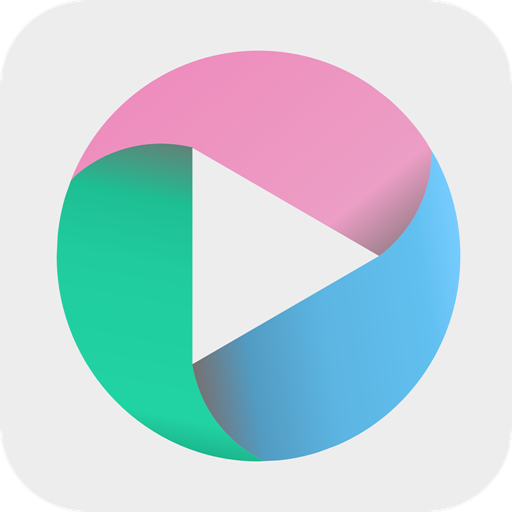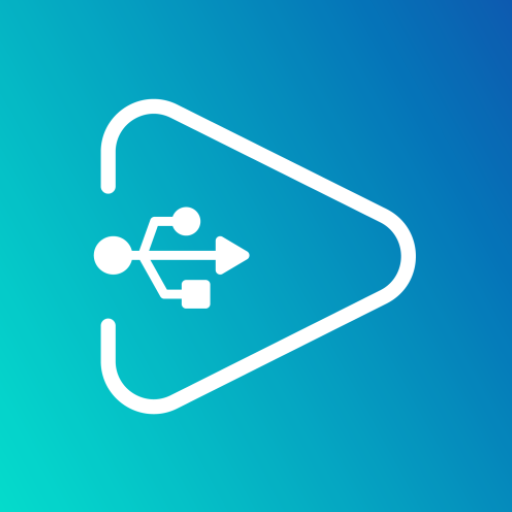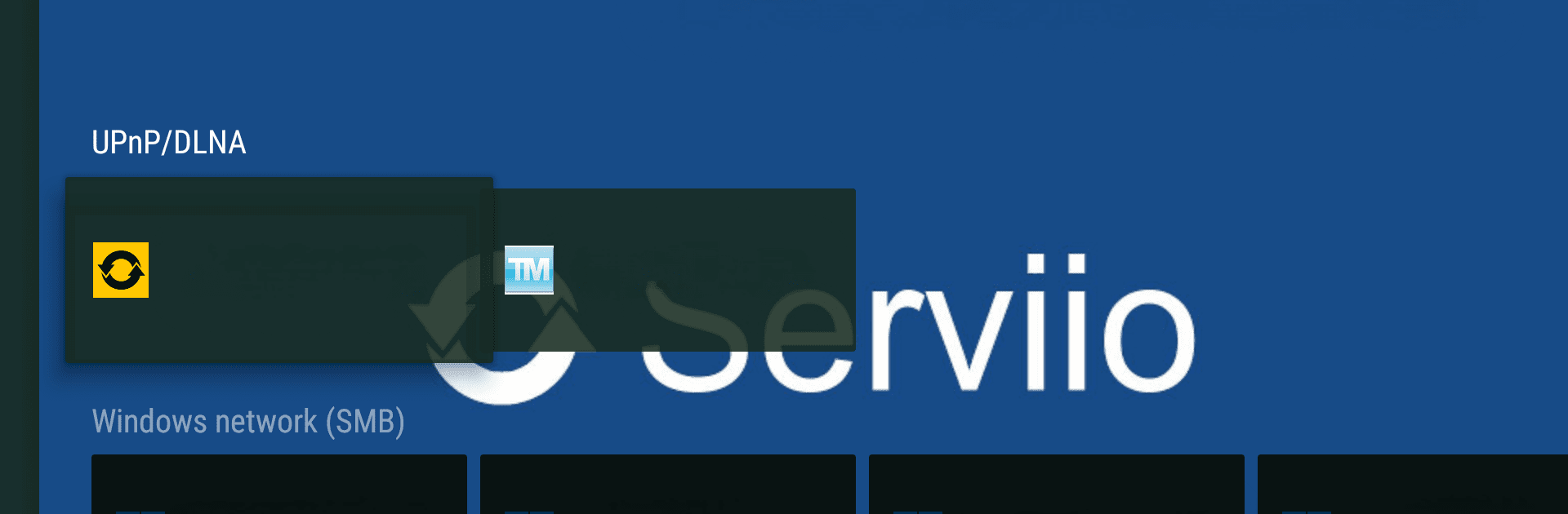

Vimu Media Player for TV
Jouez sur PC avec BlueStacks - la plate-forme de jeu Android, approuvée par + 500M de joueurs.
Page Modifiée le: Oct 6, 2024
Run Vimu Media Player for TV on PC or Mac
Why limit yourself to your small screen on the phone? Run Vimu Media Player for TV, an app by GTVBox.net, best experienced on your PC or Mac with BlueStacks, the world’s #1 Android emulator.
About the App
Vimu Media Player for TV, brought to you by GTVBox.net, revolutionizes your TV viewing with its smooth and intuitive interface. Dive into a seamless experience tailored to Android TV, handling various file types with ease. Expect robust media playback and simple navigation, making even your most massive movie libraries a breeze.
App Features
-
Instant Setup & Design
Get started in no time with a quick one-minute setup. Perfectly optimized for TV, the app offers grid, list, and double list navigation. -
Wide File Format Support
Play anything from MKV and MP4 to VOB and FLAC. Your TV becomes your all-in-one media hub. -
Advanced Playback Options
Enjoy hardware decoding up to 4K for HEVC/VP9 formats on compatible devices. Includes Picture-in-Picture mode and Android TV-specific UI. -
Comprehensive Navigation
Access content from internal storage, SD cards, USB drives, and more. Easily connect to Windows shares, UPnP/DLNA, WebDAV, and NFS servers. -
Audio & Subtitle Support
Switch audio tracks in multilingual files. Supports external SRT subtitles and embedded formats like SSA/ASS.
Note: Requires media files on a USB drive or network share. Designed for TV boxes and TV sets only—no tablet or phone compatibility. For the best experience, use BlueStacks.
Eager to take your app experience to the next level? Start right away by downloading BlueStacks on your PC or Mac.
Jouez à Vimu Media Player for TV sur PC. C'est facile de commencer.
-
Téléchargez et installez BlueStacks sur votre PC
-
Connectez-vous à Google pour accéder au Play Store ou faites-le plus tard
-
Recherchez Vimu Media Player for TV dans la barre de recherche dans le coin supérieur droit
-
Cliquez pour installer Vimu Media Player for TV à partir des résultats de la recherche
-
Connectez-vous à Google (si vous avez ignoré l'étape 2) pour installer Vimu Media Player for TV
-
Cliquez sur l'icône Vimu Media Player for TV sur l'écran d'accueil pour commencer à jouer