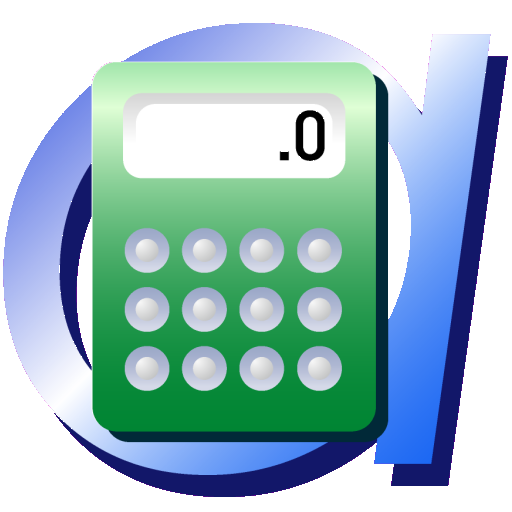Calendar Clock Administrator
Play on PC with BlueStacks – the Android Gaming Platform, trusted by 500M+ gamers.
Page Modified on: May 20, 2022
Play Calendar Clock Administrator on PC
The Calendar Clock is a clock with a message function that supports those with reduced awareness of time and/or memory problems, for instance elderly with dementia/alzheimer's.
Calendar Clock displays the time of day and time (analogue or digital) and also shows important agenda items, reminders and/or personal messages.
Caretakers (professionals, relatives or friends) can schedule, edit and delete messages, reminders or personal messages.
With the Calendar Clock Administrator app, after linking with the Calendar Clock application, messages can be posted remotely on the Calendar Clock application. Multiple administrators can connect to the same Calendar Clock - application and therefore post messages. The appearance of the Calendar Clock application can also be changed from this application.
This application:
• Is FREE;
• Can create, edit and delete agenda items, reminders and/or personal messages;
• Can disable certain functionalities so that only the desired functionalities remain;
• Can control multiple Calendar Clock applications;
• Is available on both iOS and Android;
• Can change the text and background color;
• Can add the current weather forecast and can add images to be displayed;
• Can enable fullscreen mode;
• Internet connection is required for the messaging function;
• Synchronization of the message function takes about 15 minutes;
• Stimulates mutual contact;
• is not a substitute for direct/personal contact.
Privacy and data processing
With the app you can save calendar and personal messages and settings to the Calendar Clock system via a secure connection. This data is only accessible to people with permission from the owner of the managed application. Calendar Clock only stores this data so that it can be changed by the administrator (s) and does nothing further with it. We therefore do not further process and analyze this data and they can also be deleted at any time upon request. For more information, see our Privacy Policy or contact us.
Play Calendar Clock Administrator on PC. It’s easy to get started.
-
Download and install BlueStacks on your PC
-
Complete Google sign-in to access the Play Store, or do it later
-
Look for Calendar Clock Administrator in the search bar at the top right corner
-
Click to install Calendar Clock Administrator from the search results
-
Complete Google sign-in (if you skipped step 2) to install Calendar Clock Administrator
-
Click the Calendar Clock Administrator icon on the home screen to start playing