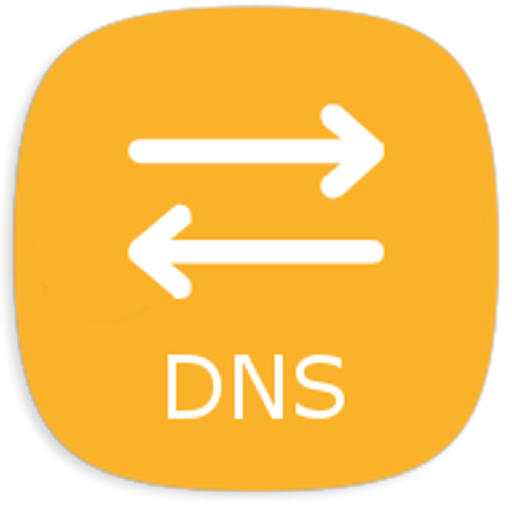Override DNS (a DNS changer)
Play on PC with BlueStacks – the Android Gaming Platform, trusted by 500M+ gamers.
Page Modified on: August 12, 2019
Play Override DNS (a DNS changer) on PC
First of all some considerations before going on:
• the app needs a rooted device
• support of DNS on non standard ports is OK
• if you find something which seems broken, please contact us (overridedns@mx17.net) before posting a negative feedback. We can fix things, really we do!
The app is a DNS changer for mobile and Wi-Fi networks which works from Android version 4.3 (Jelly Bean).
With this software you can
• Bypass internet censorship when based upon DNS blocking.
• Overcome an Android limitation: there's no system setting to change mobile DNS.
• Speed up internet connection. You can find many articles on the web which show various benchmarks of Domain Name Servers performances and how they affect your navigation (your mileage may vary).
• Keep in sync mobile and Wi-Fi DNS in fact from v1.2.0 the app can handle Wi-Fi connections, too.
Features
• Automatic DNS change when a mobile connection gets activated (can be disabled).
• Automatic DNS change when a Wi-Fi connection gets activated (can be disabled).
• Automatic DNS change when an ethernet connection gets activated (can be disabled).
• Wi-Fi filter based on SSID, so you can automatically apply DNS only to certain connections (can be disabled).
• Custom DNS values.
• Almost zero memory and CPU usage, because it's not a service.
• Notifications let you know that the app is working (can be disabled).
• Automatic DNS flush without need to restart the device.
• DashClock integration, to keep an eye on the DNS in use.
• It comes prepacked with the most common DNS services.
• Simple and clean interface.
• Ad free.
Known issues
• does not fully support multiple active connections (i.e. tethering or Wi-Fi AP or VPN): you can exclude one network device from the advanced settings
• horizontal layout is still awful.
Some references
• http://blog.mx17.net/tag/overridedns/
• inspired by setDNS
Play Override DNS (a DNS changer) on PC. It’s easy to get started.
-
Download and install BlueStacks on your PC
-
Complete Google sign-in to access the Play Store, or do it later
-
Look for Override DNS (a DNS changer) in the search bar at the top right corner
-
Click to install Override DNS (a DNS changer) from the search results
-
Complete Google sign-in (if you skipped step 2) to install Override DNS (a DNS changer)
-
Click the Override DNS (a DNS changer) icon on the home screen to start playing