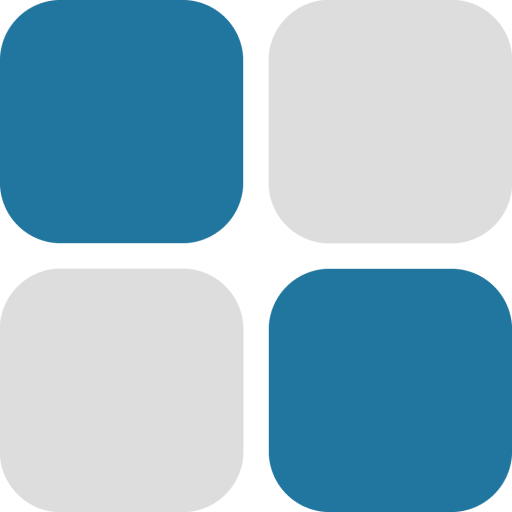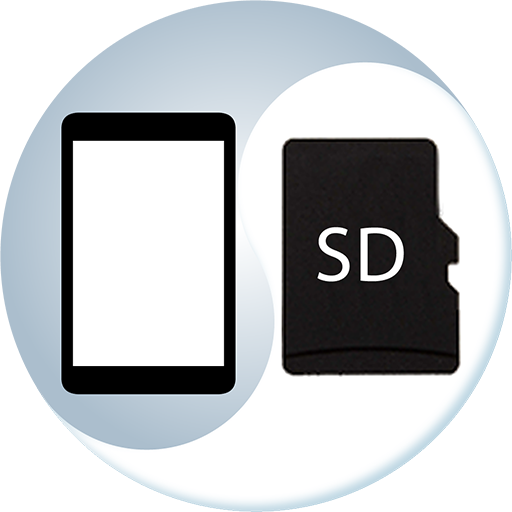Auto File Transfer
None | Noople
5억명 이상의 게이머가 신뢰하는 안드로이드 게임 플랫폼 BlueStacks으로 PC에서 플레이하세요.
Play Auto File Transfer on PC
A tool that detect file added/modified and transfer the file automatically.
*** Important ***
1. Please create a testing task(test folder with test file) for your first use.
2. The "activation code" has been deprecated. Users of the deprecated version should not update this application, otherwise the premium features will not be activated. If you want to keep the premium features of the latest version, please refer to the description of "https://play.google.com/store/apps/details?id=net.noople.autotransfer.full"
What is this ?
After a file is created/modified, the file will be transferred automatically between two folder (Internal Storage or External SD Card), with below features:
✓ Supports sub folder
✓ Supports overriding file
✓ Show notification after file transferred
✓ Scan media after file transferred
✓ Set detection delay time
✓ Allow multiple task (premium feature)
✓ Allow multiple file name filter item (premium feature)
✓ Backup and restore task setting (premium feature)
✓ No Ads (premium feature)
Why you need this ?
1. Some apps (camera, phone screenshot, ...) only can save file in internal storage, so this app can help to transfer the file to external SD card
2. Some apps (NAS file sync app, ...) only able to access certain SD card location, so this app can help to transfer the file to other
3. anything that you can think
FAQ
Q1: This app is not working on my Android 8+ phone ?
A1: Most Android 8+ systems prevent applications from running in the background, please check system settings and allow this application to run in the background. Please select schedule option "Instant (With Notification)" in the setting, if the notification is not displayed, it means the application was killed by the system.
Q2: Why the file was transferred before the download completed?
A2: The only way for this app to know if the file has been edited is to detect if the file size has changed within the "Transfer Delay Time After Detection" (default is 1 second), you can set a higher value (Transfer Delay Time After Detection) to prevent this from happening. In addition, if some apps are editing a file, a temporary extension is added to the file (eg ".crdownload", ".tmp"), you can add that temporary extension name in "File name filter(blacklist)" with option "End with" to prevent this app from transferring that temporary file.
Q3: Why the video was transferred before it was taken ?
A3: Same as Q2, please refer to A2.
Q4: I cannot find my SD card when selecting source or destination folder
A4: When you press the source or destination folder, you will be taken to a page provided by the Android system (not created by us) to grant permissions, you can click the "More" button in the upper right corner to show more storage space location.
Q5: Where is my activation code ? [deprecated)
A5: After an in-app purchase, a dialog will appear asking you to enter an email address to receive the activation code. After that, the app will be automatically upgraded to premium version. If you missed the dialog asking for your email address, go to "Settings" page --> Click "Upgrade to premium version" --> Click "Yes, please". If the purchase is detected successfully, the dialog will be displayed again.
* If you did not receive the email, please check spam / junk mail box
* The code will be used when reinstalling the app
* Each code can only be activated on one device
More
1. Tested on Android 5, 6, 7, 8, 9, 10, 11
2. This application has been extensively tested. Despite that, we will not be responsible for any data loss or damage.
*** Important ***
1. Please create a testing task(test folder with test file) for your first use.
2. The "activation code" has been deprecated. Users of the deprecated version should not update this application, otherwise the premium features will not be activated. If you want to keep the premium features of the latest version, please refer to the description of "https://play.google.com/store/apps/details?id=net.noople.autotransfer.full"
What is this ?
After a file is created/modified, the file will be transferred automatically between two folder (Internal Storage or External SD Card), with below features:
✓ Supports sub folder
✓ Supports overriding file
✓ Show notification after file transferred
✓ Scan media after file transferred
✓ Set detection delay time
✓ Allow multiple task (premium feature)
✓ Allow multiple file name filter item (premium feature)
✓ Backup and restore task setting (premium feature)
✓ No Ads (premium feature)
Why you need this ?
1. Some apps (camera, phone screenshot, ...) only can save file in internal storage, so this app can help to transfer the file to external SD card
2. Some apps (NAS file sync app, ...) only able to access certain SD card location, so this app can help to transfer the file to other
3. anything that you can think
FAQ
Q1: This app is not working on my Android 8+ phone ?
A1: Most Android 8+ systems prevent applications from running in the background, please check system settings and allow this application to run in the background. Please select schedule option "Instant (With Notification)" in the setting, if the notification is not displayed, it means the application was killed by the system.
Q2: Why the file was transferred before the download completed?
A2: The only way for this app to know if the file has been edited is to detect if the file size has changed within the "Transfer Delay Time After Detection" (default is 1 second), you can set a higher value (Transfer Delay Time After Detection) to prevent this from happening. In addition, if some apps are editing a file, a temporary extension is added to the file (eg ".crdownload", ".tmp"), you can add that temporary extension name in "File name filter(blacklist)" with option "End with" to prevent this app from transferring that temporary file.
Q3: Why the video was transferred before it was taken ?
A3: Same as Q2, please refer to A2.
Q4: I cannot find my SD card when selecting source or destination folder
A4: When you press the source or destination folder, you will be taken to a page provided by the Android system (not created by us) to grant permissions, you can click the "More" button in the upper right corner to show more storage space location.
Q5: Where is my activation code ? [deprecated)
A5: After an in-app purchase, a dialog will appear asking you to enter an email address to receive the activation code. After that, the app will be automatically upgraded to premium version. If you missed the dialog asking for your email address, go to "Settings" page --> Click "Upgrade to premium version" --> Click "Yes, please". If the purchase is detected successfully, the dialog will be displayed again.
* If you did not receive the email, please check spam / junk mail box
* The code will be used when reinstalling the app
* Each code can only be activated on one device
More
1. Tested on Android 5, 6, 7, 8, 9, 10, 11
2. This application has been extensively tested. Despite that, we will not be responsible for any data loss or damage.
PC에서 Auto File Transfer 플레이해보세요.
-
BlueStacks 다운로드하고 설치
-
Google Play 스토어에 로그인 하기(나중에 진행가능)
-
오른쪽 상단 코너에 Auto File Transfer 검색
-
검색 결과 중 Auto File Transfer 선택하여 설치
-
구글 로그인 진행(만약 2단계를 지나갔을 경우) 후 Auto File Transfer 설치
-
메인 홈화면에서 Auto File Transfer 선택하여 실행