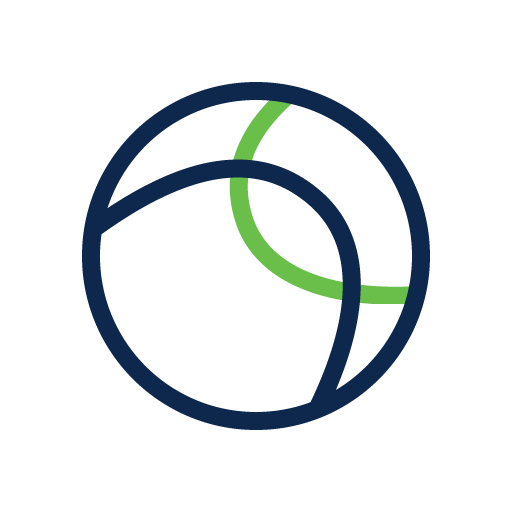Pulse Secure
Play on PC with BlueStacks – the Android Gaming Platform, trusted by 500M+ gamers.
Page Modified on: December 17, 2019
Play Pulse Secure on PC
Pulse Secure for Android makes it a snap to use your personal device for work. It’s an all-in-one client that securely connects your device to work and provides a Workspace to do your job.
With Pulse Secure for Android you can connect to your corporate VPN with just the touch of a button. That gives you easy and secure mobile access to information stored on corporate servers or in the cloud.
Want to use your personal device for work? No problem, Pulse Secure for Android provides an integrated Workspace that let’s you use the latest business apps for email, collaboration and productivity. The Workspace keeps corporate apps and data on your mobile device separate from your personal apps and information. That means everything stays private and your employer can only wipe the Workspace.
REQUIREMENTS:
Check with your IT team to ensure that your VPN is ready for Pulse Secure for Android.
FEATURES:
• Get connected! Safe, secure access to web-based applications, enterprise networks, and bookmarks via an encrypted VPN tunnel.
• Your pictures are safe! Workspace privacy controls ensure that your company cannot see your information and can only wipe the Workspace.
• Your work is secured! Workspace security protects corporate information by encrypting all stored information, controlling data sharing between enterprise apps and connecting directly to the corporate VPN.
Special Consideration for Pulse Workspace Customers:
The Pulse Secure Android application uses the Android BIND-DEVICE-ADMIN permission. This allows your company's administrator to create a Managed Work Profile which is separate and independent from your Personal Profile on your device or smart phone. In the Managed Work Profile the BIND-DEVICE-ADMIN permission is used by your company's administrator to provision and control enterprise applications to your Android device and to enforce various application policies defined by your company, which might include configuring passcodes, erasing data, configuring WiFi or other profile specific settings. Typically no personally identifiable data is collected within the Managed Work Profile. The Pulse Secure Android application does not access information found in your Personal Profile.
Privacy Policy:
https://www.pulsesecure.net/legal/privacy-policy/
Client Software EULA:
https://www.pulsesecure.net/support/client-software-eula/
SUPPORT:
Follow this link below for an FAQ on support policies for Pulse Secure for Android .
https://kb.pulsesecure.net/articles/Pulse_Secure_Article/KB19298
Play Pulse Secure on PC. It’s easy to get started.
-
Download and install BlueStacks on your PC
-
Complete Google sign-in to access the Play Store, or do it later
-
Look for Pulse Secure in the search bar at the top right corner
-
Click to install Pulse Secure from the search results
-
Complete Google sign-in (if you skipped step 2) to install Pulse Secure
-
Click the Pulse Secure icon on the home screen to start playing