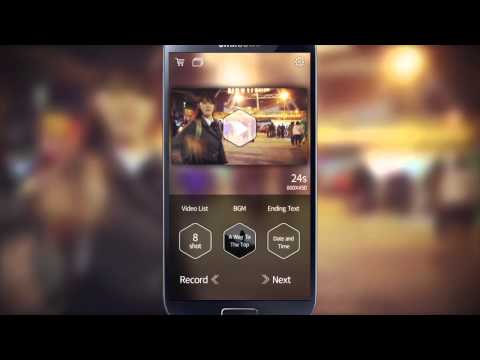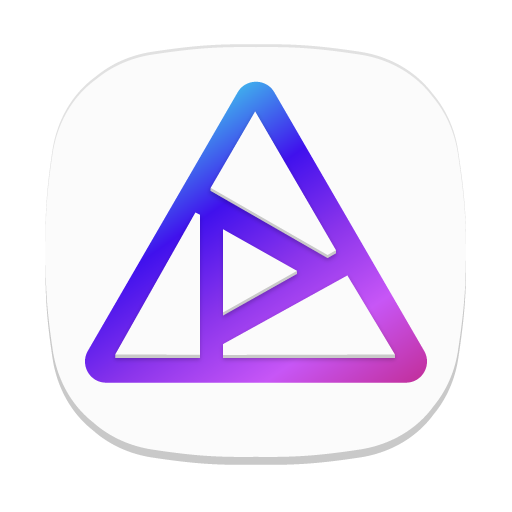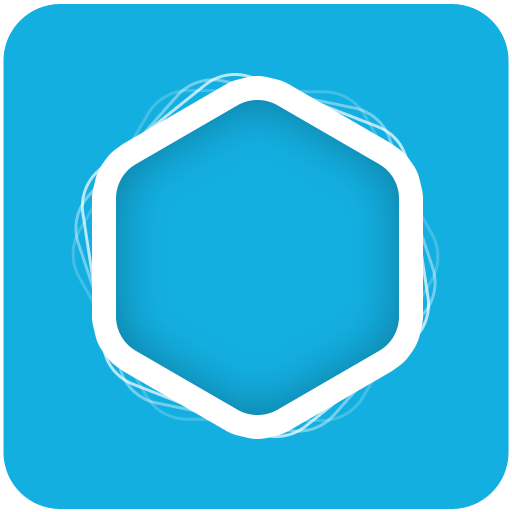
SnapMovie (road movie maker)
Spiele auf dem PC mit BlueStacks - der Android-Gaming-Plattform, der über 500 Millionen Spieler vertrauen.
Seite geändert am: 11. November 2015
Play SnapMovie (road movie maker) on PC
SnapMovie lets you to record and share life's best moments through beautiful videos.
Main Features :
- Set the aspect ratio
- Record video (1~6 seconds)
- Apply Effect Filters
- Add Overlay Images
- Add background music
Notice :
- Do not delete the cache data using the Memory Optimized App. Your valuable data will be lost.
- Encoding task needs 50~200mb ram usage
- Please contact us if you have any questions or opinions via email
dev@renasoftware.com
[FAQ]
Q1: A list of previous versions SnapMovie movie is not visible.
A1: 2.30 updated since, Snap Movie Movie list management features were not,
Now that SnapMovie existing video files are moved into SnapMovie copy all folders in the store, can be found on the Gallery app.
Q2: Encode failed.
A2:
(1) When Snapmovie encodes the movie, the app need both many cpu usages and large ram memories, or more.
So, if sometimes the app die when encoding,
do not perform the many other apps in the background,
if the memory manager application (like system task killer) is running, stop it.
and please try again.
And, you can change the output resolution of the movie in the Settings,
(2) Still If the same problem occurs at the location of the same proportion (percent),
there is a possibility that the problem occurs in a specific video.
After confirming the encoding order of the errored video,
And or delete the video on the page of 'edit video list', it seems there is a need to re-encode it to change the order.
(3) After setting the encoding option to 'No Compression' in the setting, try re-encoding. Or after setting a smaller step resolution, try re-encoding.
Because encoding proceed by the merging videos and the h264 compressing,
maybe, this can take a long time. (the longer video play time and the greater the resolution, encoding will take longer.)
Q3: What is the Encoding option in the settings?
A3: When making the final video compression and encoding are to proceed in the h264 codec, you choose the fast compression or no compression encoding time is fast but the capacity size of the video file larger, slower compression encoding one more time Takes a long movie the smaller the size of the file.
Q4: The problem stops when the rear camera shooting occurs on the Galaxy S4.
A4: In Device, 'System Settings' - "Device Information" - 'Software Upgrade', If you update to the latest version, SnapMovie maybe works well, try reaffirm after the update.
Q5: Although purchasing an item, do not buy complete displayed.
A5: The Google Play app, app payments are to be managed, if the Google Play app fails to update your payment history, you may encounter such problems.
(1) After you make sure you are logged into Google Play app before and the same account, if you do not have a login, please login.
(2) OK, reboot the phone, If there is still, to please check can be used to reinstall the app.
(3) If the app is in use or cheating, purchase display items may not appear.
Q6: When shooting, app is running slow.
A6: In Settings, reducing the screen resolution size of the image is smaller, but the processing time can be reduced.
Q7: I want to refund for purchased items.
Q7: After the purchase, within 3 days,
please send 'the reason of refunding' and 'order date & order number & the item name on the Google order receipt in your email' to 'dev@renasoftware.com',
we'll process it after the confirmation.
Spiele SnapMovie (road movie maker) auf dem PC. Der Einstieg ist einfach.
-
Lade BlueStacks herunter und installiere es auf deinem PC
-
Schließe die Google-Anmeldung ab, um auf den Play Store zuzugreifen, oder mache es später
-
Suche in der Suchleiste oben rechts nach SnapMovie (road movie maker)
-
Klicke hier, um SnapMovie (road movie maker) aus den Suchergebnissen zu installieren
-
Schließe die Google-Anmeldung ab (wenn du Schritt 2 übersprungen hast), um SnapMovie (road movie maker) zu installieren.
-
Klicke auf dem Startbildschirm auf das SnapMovie (road movie maker) Symbol, um mit dem Spielen zu beginnen