
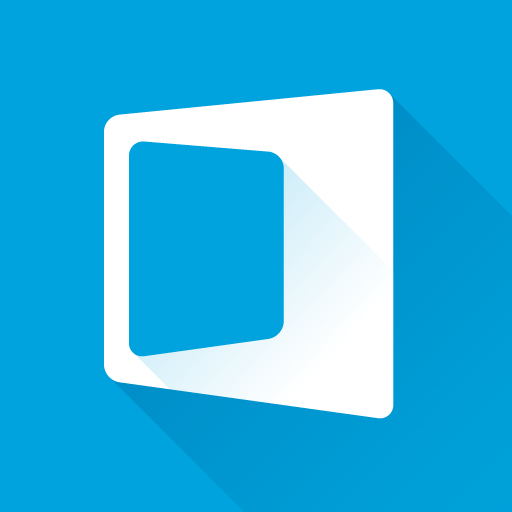
Tapkey
Play on PC with BlueStacks – the Android Gaming Platform, trusted by 500M+ gamers.
Page Modified on: December 10, 2019
Play Tapkey on PC
Features
- Secure sign-on: with your Google Account or Tapkey ID
- Register locking devices: with the app
- Easy access management: grant and remove access at any time
- Keyring: all access authorizations at a glance
- Open smart locks: with the NFC (Near Field) and/or BLE (Bluetooth Low Energy) functionality of your smartphone—no internet connection required
- Use NFC transponders: as alternative access medium that can directly be programmed with NFC-enabled smartphones
- Check locking activities: in the access log of the Tapkey app
- High security standards: comparable to online banking with strong cryptography and firmware updates directly via your smartphone
Locking Devices
Tapkey-enabled products can be ordered at https://shop.tapkey.com, Amazon or our partner's dealer network.
Play Tapkey on PC. It’s easy to get started.
-
Download and install BlueStacks on your PC
-
Complete Google sign-in to access the Play Store, or do it later
-
Look for Tapkey in the search bar at the top right corner
-
Click to install Tapkey from the search results
-
Complete Google sign-in (if you skipped step 2) to install Tapkey
-
Click the Tapkey icon on the home screen to start playing



