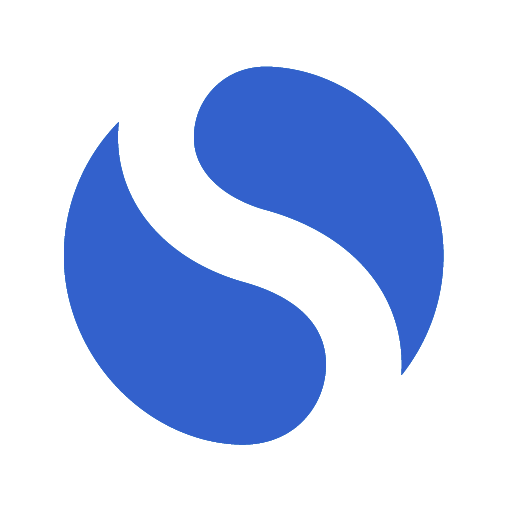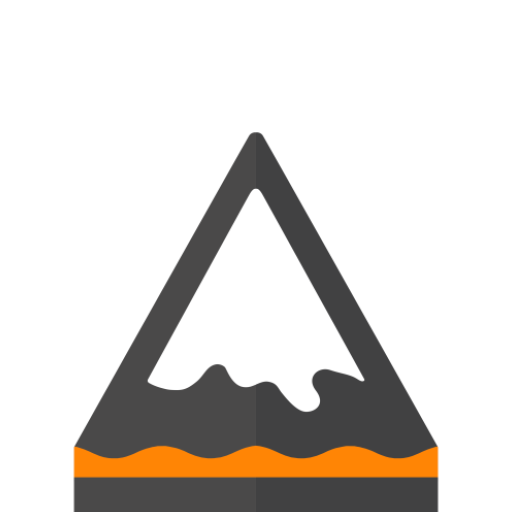このページには広告が含まれます

Evernoteかんたん送信メモアプリBridgeEver
仕事効率化 | Trashfeed
BlueStacksを使ってPCでプレイ - 5憶以上のユーザーが愛用している高機能Androidゲーミングプラットフォーム
Play BridgeEver(for Evernote) on PC
Allows for quick posts to Evernote
and OneNote,Facebook, Twitter, Mixi will be considered.
■Introduction
http://android.trashfeed.net/bridge/
■ Main function
━━━━━━━━━━━━━━━━━
note created
note postscript
multiple image attachment
checkbox
history
template
share
SNS multiple simultaneous transmission (twitter, Facebook, mixi)
■Feature of the paid version only
• The position swapping stamp (format tool), show or hide
Tag acquisition of Evernote
· Delete hash tag on twitter of "#bridgeever"
Control the number of the form (up to two free version) infinite
■Sample
Twitter)
https://twitter.com/trashfeed_dev
Facebook)
http://www.facebook.com/bridgeever
Evernote)
https://www.evernote.com/pub/bridgeever/sandbox
mixi)
http://mixi.jp/show_profile.pl?id=23670329
- Can send multiple images at the same time
- Select a notebook
- Automatic setting of the title (date, time)
- When you have exceeded the maximum number of characters, the ability to automatically send the split (Twitter)
- Powerful template feature
and OneNote,Facebook, Twitter, Mixi will be considered.
■Introduction
http://android.trashfeed.net/bridge/
■ Main function
━━━━━━━━━━━━━━━━━
note created
note postscript
multiple image attachment
checkbox
history
template
share
SNS multiple simultaneous transmission (twitter, Facebook, mixi)
■Feature of the paid version only
• The position swapping stamp (format tool), show or hide
Tag acquisition of Evernote
· Delete hash tag on twitter of "#bridgeever"
Control the number of the form (up to two free version) infinite
■Sample
Twitter)
https://twitter.com/trashfeed_dev
Facebook)
http://www.facebook.com/bridgeever
Evernote)
https://www.evernote.com/pub/bridgeever/sandbox
mixi)
http://mixi.jp/show_profile.pl?id=23670329
- Can send multiple images at the same time
- Select a notebook
- Automatic setting of the title (date, time)
- When you have exceeded the maximum number of characters, the ability to automatically send the split (Twitter)
- Powerful template feature
Evernoteかんたん送信メモアプリBridgeEverをPCでプレイ
-
BlueStacksをダウンロードしてPCにインストールします。
-
GoogleにサインインしてGoogle Play ストアにアクセスします。(こちらの操作は後で行っても問題ありません)
-
右上の検索バーにEvernoteかんたん送信メモアプリBridgeEverを入力して検索します。
-
クリックして検索結果からEvernoteかんたん送信メモアプリBridgeEverをインストールします。
-
Googleサインインを完了してEvernoteかんたん送信メモアプリBridgeEverをインストールします。※手順2を飛ばしていた場合
-
ホーム画面にてEvernoteかんたん送信メモアプリBridgeEverのアイコンをクリックしてアプリを起動します。