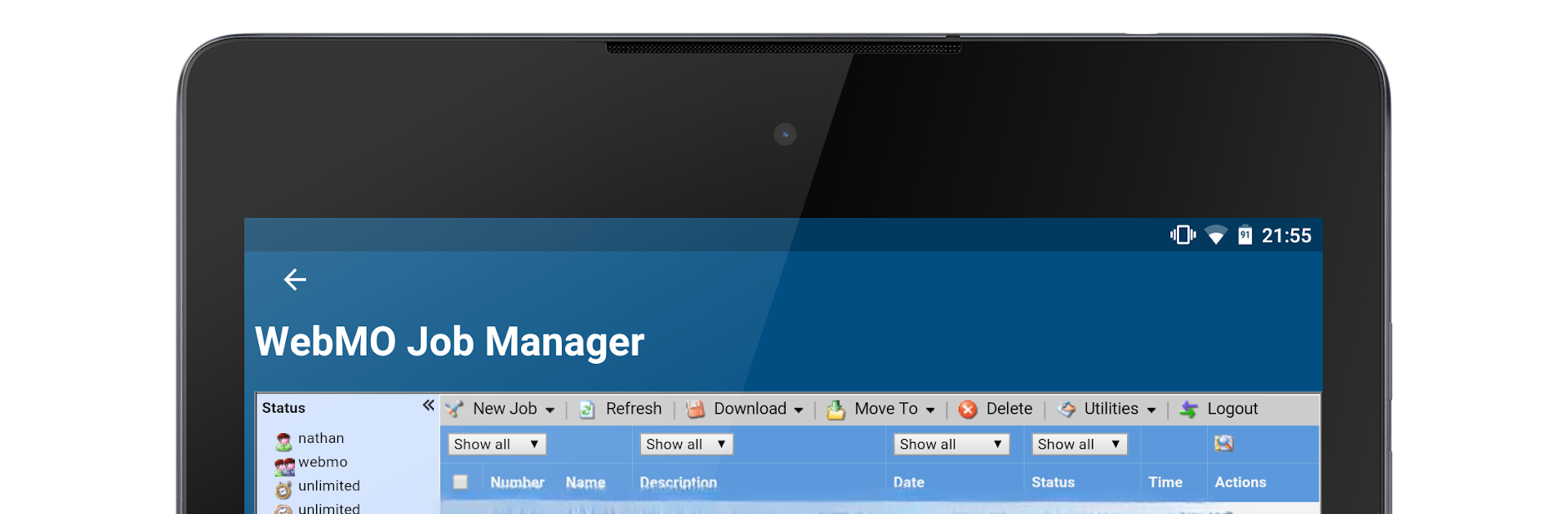
WebMO
Spiele auf dem PC mit BlueStacks - der Android-Gaming-Plattform, der über 500 Millionen Spieler vertrauen.
Seite geändert am: Sep 9, 2025
Play WebMO on PC or Mac
Bring your A-game to WebMO, the Educational game sensation from WebMO, LLC. Give your gameplay the much-needed boost with precise game controls, high FPS graphics, and top-tier features on your PC or Mac with BlueStacks.
WebMO feels less like a traditional game and more like a pocket lab that someone can tinker with for hours. On PC with BlueStacks, the 3D builder is smooth with a mouse, so dragging atoms and bonds into place feels quick and tidy. They can even say a molecule name like aspirin and watch a full structure pop in, then clean it up with VSEPR or molecular mechanics. The fun part is orbitals and surfaces. Turn on Huckel molecular orbitals, paint electron density or electrostatic potential, spin the model around, and the shapes actually start to make sense. Seeing point groups and symmetry elements appear on screen is oddly satisfying when a molecule lines up just right.
It is also stacked with handy lookups. A tap brings up IUPAC names, formulas, molar mass, and links out to PubChem or ChemSpider for deeper info. Spectra are right there too, with IR, UV-VIS, NMR, and mass data pulled from places like NIST or NMRShiftDB, which is super useful when someone wants to compare peaks. Snap a high-res image, save structures locally, or toss files over email if a quick share is needed. Hook it to a WebMO server and it turns into a front end for the big chemistry codes like Gaussian, ORCA, NWChem, Quantum Espresso, VASP, and more. Submit a job, watch it run, and then poke through geometry, partial charges, dipole moments, normal modes with animations, orbital plots, and formatted tables. It suits students, tutors, and anyone who likes seeing molecules act like real objects rather than flat drawings.
Start your journey now. Download the game on BlueStacks, invite your friends, and march on a new adventure.
Spiele WebMO auf dem PC. Der Einstieg ist einfach.
-
Lade BlueStacks herunter und installiere es auf deinem PC
-
Schließe die Google-Anmeldung ab, um auf den Play Store zuzugreifen, oder mache es später
-
Suche in der Suchleiste oben rechts nach WebMO
-
Klicke hier, um WebMO aus den Suchergebnissen zu installieren
-
Schließe die Google-Anmeldung ab (wenn du Schritt 2 übersprungen hast), um WebMO zu installieren.
-
Klicke auf dem Startbildschirm auf das WebMO Symbol, um mit dem Spielen zu beginnen
