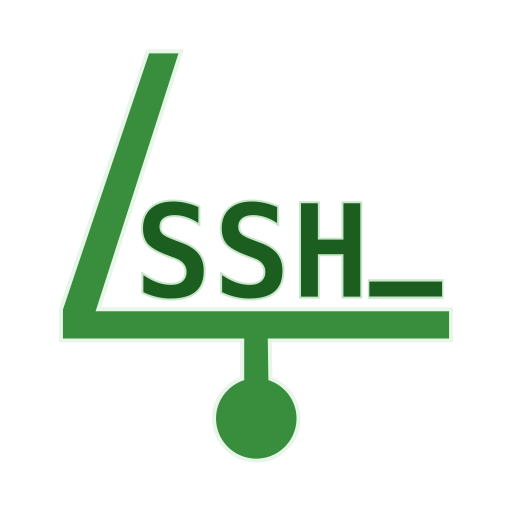FTP Server - Multiple FTP users
Mainkan di PC dengan BlueStacks – platform Game-Game Android, dipercaya oleh lebih dari 500 juta gamer.
Halaman Dimodifikasi Aktif: 5 November 2019
Play FTP Server - Multiple FTP users on PC
It also helps you not to use USB port of device to increase the lifetime of it. It is also called WiFi file transfer or wireless file management.
All features are totally free
You can remove ads by opening the section Remove Ads in About screen.
APPLICATION FEATURES
√ Use any network interfaces in your device including: WiFi, Ethernet, Tethering...
√ Multiple FTP users (anonymous user included)
• Allow each user to show hidden files or not
√ Multiple access paths for each user: Any folders in your internal storage or external sdcard
• Can set read-only or full write access on each path
√ Support simultaneous file transfer
√ Automatically open port on your router: Access files from everywhere on Earth
For the list of tested routers, please check the Help section in application
√ Automatically start FTP Server when certain WiFi is connected
√ Automatically start FTP Server on boot
√ Has public intents to support scripting/Tasker
Tasker integration:
Add new Task Action (choose System -> Send Intent) with the following information:
• Package: net.xnano.android.ftpserver
• Class: net.xnano.android.ftpserver.receivers.CustomBroadcastReceiver
• Actions: either one of following actions:
- net.xnano.android.ftpserver.START_SERVER
- net.xnano.android.ftpserver.STOP_SERVER
APPLICATION SCREENS
√ Home: Control the server configurations such as
• Start/stop server
• Monitor the connected clients
• Change port, passive ports
• Set idle timeout
• Enable automatically start on specific WiFi detected, on boot...
• ...
√ User management
• Manage users and access paths for each user
• Delete user by swiping left/right on that user.
What FTP Clients are supported?
√ You can use any FTP clients on Windows, Mac OS, Linux or even browser to access this FTP Server.
• FileZilla
• Windows Explorer: If user is not anonymous, please enter the address in format ftp://username@ip:port/ into Windows Explorer (username you created in User Management screen)
• Finder (MAC OS)
• File manager on Linux OS
• Total Commander (Android)
• Web browsers such as Chrome, Filefox, Edge... can be used in read-only mode
PASSIVE PORTS
The range of passive ports is from the initial port (default 50000) to the next 128 ports if UPnP enabled, or next 256 ports if UPnP disabled. In general:
- 50000 - 50128 if UPnP enabled
- 50000 - 50256 if UPnP disabled
From 0.13.0, the initial port is 60000
NOTICES
- Doze mode: Application may not work as expected if doze mode is activated. Please go to Settings -> Search for Doze mode and add this application to the white list.
PERMISSIONS NEEDED
√ WRITE_EXTERNAL_STORAGE: Mandatory permission for FTP Server to access files in your device.
√ INTERNET, ACCESS_NETWORK_STATE, ACCESS_WIFI_STATE: Mandatory permissions to allow user to connect to FTP Server.
√ Location (Coarse/Fine location): Required for user who wants to automatically start server on Wi-Fi connected on Android P and above.
* Please read Android P restriction about getting Wifi's connection info here: https://developer.android.com/about/versions/pie/android-9.0-changes-all#restricted_access_to_wi-fi_location_and_connection_information
* Android Q+: Because getting WiFi connection info while application in the background requires "Background location", so that, to operate properly, please select "Allow all times" when enable this feature.
SUPPORT
If you're facing any problems, want new features or have feedback to improve this application, don't hesitate to send it to us via the support email: support@xnano.net.
NEGATIVE COMMENTS can't help the developer to solve the problems!
Privacy Policy
https://xnano.net/privacy/ftpserver_privacy_policy.html
Mainkan FTP Server - Multiple FTP users di PC Mudah saja memulainya.
-
Unduh dan pasang BlueStacks di PC kamu
-
Selesaikan proses masuk Google untuk mengakses Playstore atau lakukan nanti
-
Cari FTP Server - Multiple FTP users di bilah pencarian di pojok kanan atas
-
Klik untuk menginstal FTP Server - Multiple FTP users dari hasil pencarian
-
Selesaikan proses masuk Google (jika kamu melewati langkah 2) untuk menginstal FTP Server - Multiple FTP users
-
Klik ikon FTP Server - Multiple FTP users di layar home untuk membuka gamenya