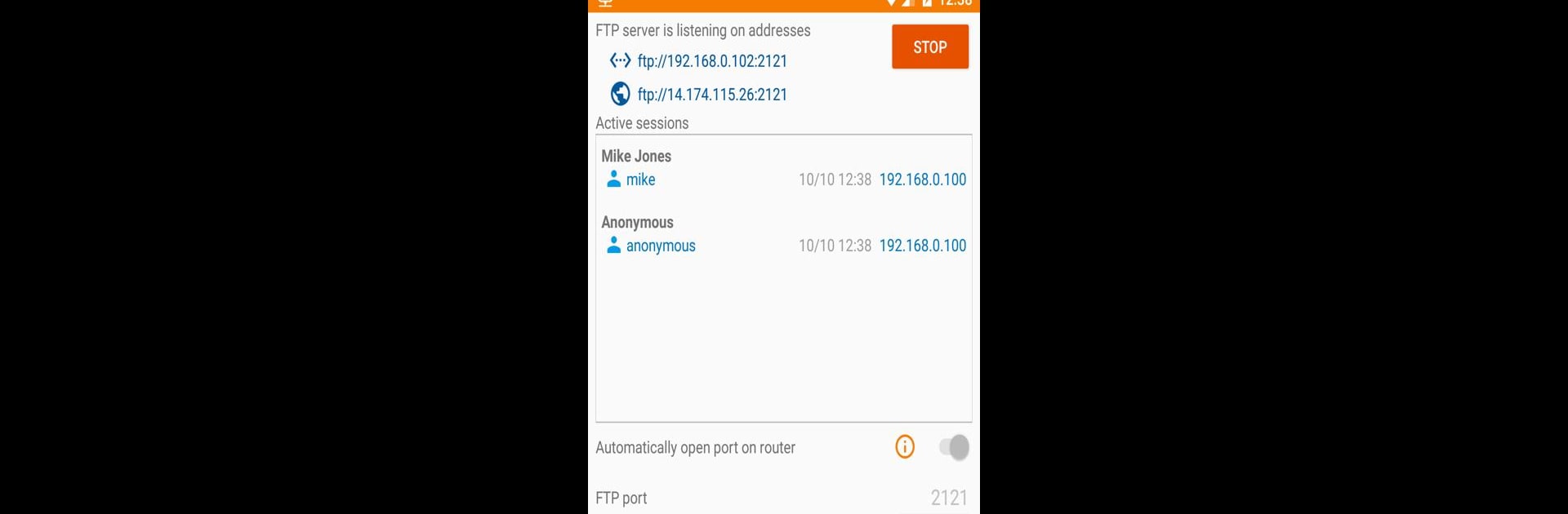
FTP Server - Q.lý file từ xa
Chơi trên PC với BlueStacks - Nền tảng chơi game Android, được hơn 500 triệu game thủ tin tưởng.
Trang đã được sửa đổi vào: Jan 6, 2024
Run FTP Server - Multiple users on PC or Mac
Why limit yourself to your small screen on the phone? Run FTP Server – Multiple users, an app by Banana Studio, best experienced on your PC or Mac with BlueStacks, the world’s #1 Android emulator.
About the App
Ever wish you could grab or share files on your phone without plugging anything in? FTP Server – Multiple users by Banana Studio gives you that freedom—and a little more. This handy tool lets you turn your Android device into a mini FTP server, so you can connect to your stuff wirelessly from just about anywhere. Got files to move between friends, devices, or even operating systems? It’s got you covered. Whether you’re just trying to avoid wearing out your USB port or want geek-level control over wireless file management, this app’s got options for days.
App Features
-
Flexible Network Support: Fires up an FTP server over any network your phone uses—WiFi, Ethernet, or even via tethering. No need to worry about getting stuck on one connection type.
-
Multiple User Accounts: You can create multiple FTP users, including anonymous users, and pick what each person gets access to. Tweak settings so some users can see hidden files, while others can’t.
-
Custom Access Paths: Assign different folders or locations for each user—internal storage, SD cards, whatever you need. Plus, you decide who gets read-only or full access.
-
Simultaneous Connections: Handles multiple file transfers at once. Great for multitasking, or when more than one person needs files at the same time.
-
Remote Access Made Simple: The app can open ports on your router automatically, so you can reach your files from anywhere you have Internet. No tech degree required.
-
Automatic Start Options: Want the server up only when you’re on your home WiFi, or every time your device boots up? Configure it and forget it—the app can launch itself when those triggers happen.
-
Tasker Support and Scripting: For the automation fans, it’s easy to tie FTP Server – Multiple users into Tasker workflows using intents. Start, stop, or change settings on the fly.
-
Easy Client Compatibility: Use whatever FTP client you like—Windows Explorer, FileZilla, Finder on Mac, Linux file managers, Total Commander on Android, you name it. Even popular browsers can get you in for quick, read-only access.
-
Permission Controls: The app requires certain permissions to function, like storage and network access. You’ll also need location permission if you auto-start the server on WiFi (especially on newer versions of Android).
-
Ad-Free Upgrade: While all features come standard for free, those who want a cleaner experience can easily remove ads from the app’s About screen.
You can also run FTP Server – Multiple users on your PC with BlueStacks if that fits your setup or workflow better.
Big screen. Bigger performance. Use BlueStacks on your PC or Mac to run your favorite apps.
Chơi FTP Server - Q.lý file từ xa trên PC. Rất dễ để bắt đầu
-
Tải và cài đặt BlueStacks trên máy của bạn
-
Hoàn tất đăng nhập vào Google để đến PlayStore, hoặc thực hiện sau
-
Tìm FTP Server - Q.lý file từ xa trên thanh tìm kiếm ở góc phải màn hình
-
Nhấn vào để cài đặt FTP Server - Q.lý file từ xa trong danh sách kết quả tìm kiếm
-
Hoàn tất đăng nhập Google (nếu bạn chưa làm bước 2) để cài đặt FTP Server - Q.lý file từ xa
-
Nhấn vào icon FTP Server - Q.lý file từ xa tại màn hình chính để bắt đầu chơi

