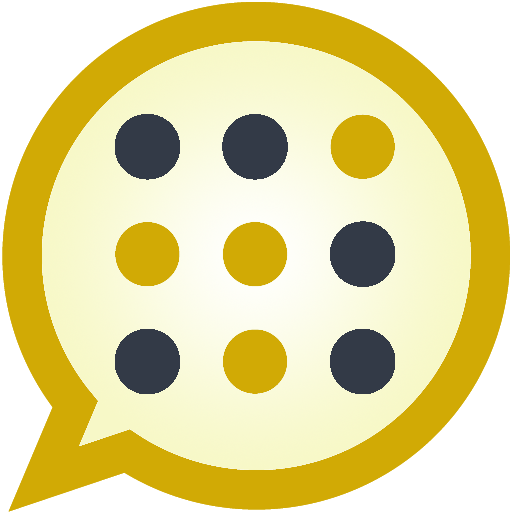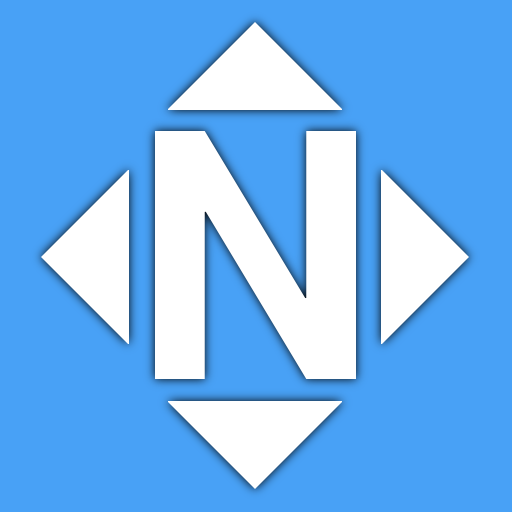
Technical Keyboard
Jouez sur PC avec BlueStacks - la plate-forme de jeu Android, approuvée par + 500M de joueurs.
Page Modifiée le: 30 août 2017
Play Technical Keyboard on PC
A "precision feedback" feature increases feedback vibration when your presses are not near the center of the keys. When autocorrection is applied, a double-pulse feedback is rendered.
This is a BETA RELEASE of this app. If you experience issues with it, please report them to android@nextapp.com. It's extremely difficult to have a conversation using the Play Store review system.
This version comes with English, French, German, Italian, Portuguese (Brazilian), Russian, and Spanish dictionaries.
I would greatly appreciate feedback on the keyboard layouts, including the arrangement of special keys on the alphabet keyboard, symbols keyboard, and function keyboards.
Function Keyboard
This keyboard includes a function key ("Fn") toward its lower left corner which can be used to access many additional keys typically found on a PC or Mac keyboard, including:
• Cursor Arrow Keys
• Page Up / Page Down
• Insert, Delete, Home, and End.
• Function F1-F12.
• Ctrl and Alt
• Tab
• Escape
The fundamental QWERTY keyboard layout has been very slightly tweaked to more closely replicate that of a PC keyboard. Specifically, the size of the left shift key has been reduced such that the third row (ZXCVBNM) is no longer overly shifted to the right. The shift key is now a standard sized key. This modification only applies to phones (the AOSP keyboard already uses this layout for tablets).
Permissions
This keyboard is based on the AOSP keyboard from Android KitKat 4.4. It uses identical permissions to that keyboard. The "read contacts" permission is used to autocomplete names from your contacts. This keyboard DOES NOT send any data to anyone.
Thank you for helping beta test this keyboard!
Jouez à Technical Keyboard sur PC. C'est facile de commencer.
-
Téléchargez et installez BlueStacks sur votre PC
-
Connectez-vous à Google pour accéder au Play Store ou faites-le plus tard
-
Recherchez Technical Keyboard dans la barre de recherche dans le coin supérieur droit
-
Cliquez pour installer Technical Keyboard à partir des résultats de la recherche
-
Connectez-vous à Google (si vous avez ignoré l'étape 2) pour installer Technical Keyboard
-
Cliquez sur l'icône Technical Keyboard sur l'écran d'accueil pour commencer à jouer