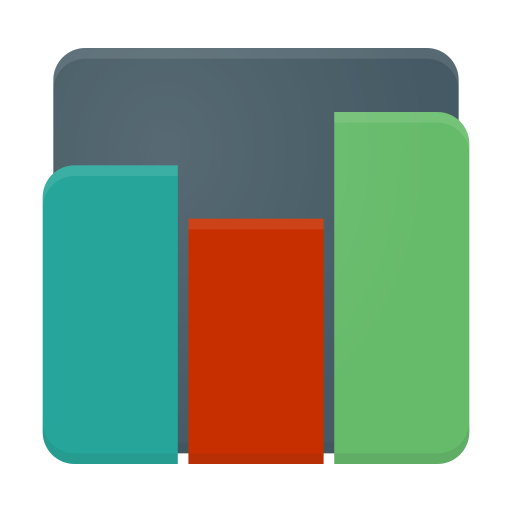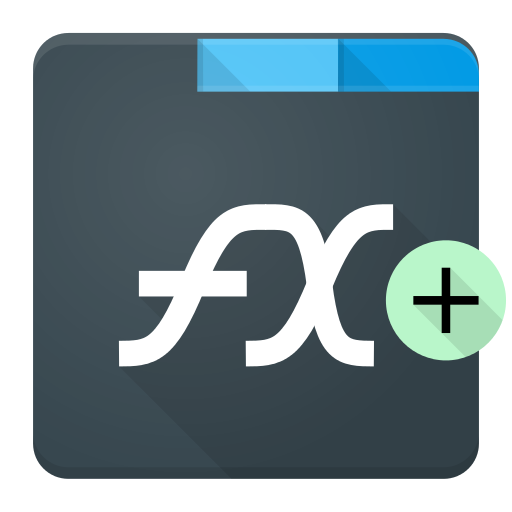SystemPanel App / Task Manager
Jouez sur PC avec BlueStacks - la plate-forme de jeu Android, approuvée par + 500M de joueurs.
Page Modifiée le: 17 mars 2017
Play SystemPanel App / Task Manager on PC
- Get SystemPanel 2 at: https://play.google.com/store/apps/details?id=nextapp.sp
- This version will continue to be available.
SystemPanel integrates a task manager, app manager (installer/uninstaller with multi-version APK archival), and system monitor.
Solve your battery life problem by enabling the background monitoring service to record long-term CPU usage by individual apps.
SystemPanel includes the following features:
Task Manager: The task manager shows what applications are currently loaded into memory and/or running on a device, including current CPU and memory utilization for each. The task manager provides the ability to kill offending applications, and includes an emergency "end all" widget to handle extreme scenarios.
System Monitor: The system monitor can be enabled to record device usage history over a period of time (up to one week), such that you can determine what applications and usage patterns have the greatest impact on battery life. This feature is commonly used to help track down which applications are having major negative effects on battery life. The system monitor records CPU usage for each process, overall CPU usage, display usage, battery level, and battery charging status.
Installer: The installer enables you to install and uninstall applications quickly and conveniently. It can archive multiple versions of applications, such that you can backup your apps before an update and revert back to older versions afterward. This is useful in the not uncommon event the updated item is buggy or otherwise undesirable. Additionally, the Installer is designed to work much more efficiently than the standard Android application manager, and does not suffer the frustrating lag issues found in the default Android item when browsing through a large number of installed apps.
Device Information: The device information screens show detailed information about your Android device, including storage, capabilities, network state, and OS build information.
-- Frequently Asked Questions --
Why does it require the ______ permission?
- SystemPanel does require a fair number of permissions in order to be able to perform all of its duties. This product DOES NOT send ANY information from your device over the Internet to ANYONE. It requires the "Internet access" and "telephony/read phone state" permissions only to monitor and display the device's network connectivity state. A full description of why each permission is required can be found in the SystemPanel FAQ on our web site.
Does SystemPanel consume battery?
- The only component of SystemPanel which runs in the background is the "System Monitor" feature. This feature must be enabled by the user (by default, SystemPanel runs nothing in the background). When enabled, the System Monitor feature will record data about which applications are consuming the battery every 15 minutes. All told, this feature will use approximately one minute of CPU / battery time per day of operation. When this feature is not enabled, SystemPanel will not run in the background in any capacity.
Does SystemPanel automatically kill tasks in the background?
- No, SystemPanel is not an automatic task killer. It has been well-established (by the Android documentation and direct communication with the Android engineers) that randomly or periodically terminating arbitrary tasks in the interest of saving memory will NOT yield a benefit in performance or battery life. The only benefit you will see from an automatic task killer is if it happens to terminate misbehaving apps. SystemPanel provides a better solution to this problem by showing you which apps are consuming CPU in the background (over time) with the "System Monitor" feature. It is then recommended that such applications be reconfigured or uninstalled (or perhaps corrected by filing a bug with the offending application's author).
Jouez à SystemPanel App / Task Manager sur PC. C'est facile de commencer.
-
Téléchargez et installez BlueStacks sur votre PC
-
Connectez-vous à Google pour accéder au Play Store ou faites-le plus tard
-
Recherchez SystemPanel App / Task Manager dans la barre de recherche dans le coin supérieur droit
-
Cliquez pour installer SystemPanel App / Task Manager à partir des résultats de la recherche
-
Connectez-vous à Google (si vous avez ignoré l'étape 2) pour installer SystemPanel App / Task Manager
-
Cliquez sur l'icône SystemPanel App / Task Manager sur l'écran d'accueil pour commencer à jouer