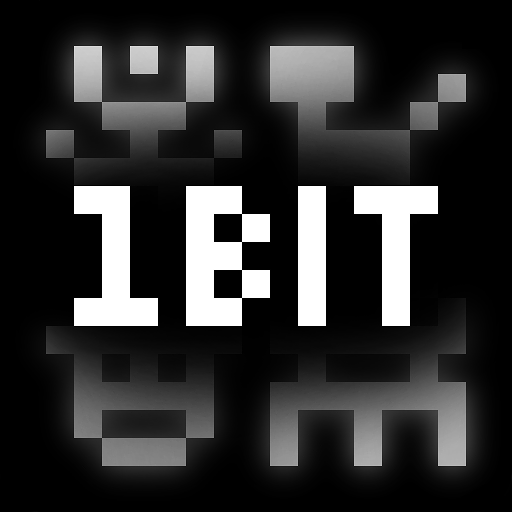PixiVisor
Play on PC with BlueStacks – the Android Gaming Platform, trusted by 500M+ gamers.
Page Modified on: April 12, 2020
Play PixiVisor on PC
It consists of two parts: Transmitter and Receiver.
* Transmitter converts the low-resolution video (stream from camera, static image or GIF animation) to sound in real time, pixel by pixel (progressive scan). So any image or animation can be transferred to the other devices through the sound.
* Receiver converts the sound (from microphone or Line-in input) back to video. You can set the color palette for this video, and record it to animated GIF file.
Examples of use:
* wireless Lo-Fi video transmission over audio;
* video signal transmission through audio cable; you can then modify that signal by some mixers or audio FX processors;
* VJing;
* sound visualization;
* searching for hidden messages in the ambient noise; EVP (Electronic Voice Phenomenon), ITC (Instrumental Transcommunication);
* save any sound to animated GIF;
* something else...
PixiVisor is also available for iOS, Windows, Linux and macOS.
Control keys:
ESCAPE - exit;
SPACE - play/stop (transmitter);
1,2,3,4,5,6 - slot select (transmitter);
F - hide/show control panel;
[ - previous palette (receiver);
] - next palette (receiver);
I - invert (receiver);
N - normalize (receiver);
1,2 - contrast -/+ (receiver);
3,4 - gamma -/+ (receiver);
5,6 - finetune -/+ (receiver);
7,8 - repeat X -/+ (receiver);
9,0 - repeat Y -/+ (receiver);
LEFT,RIGHT,UP,DOWN - move the image (receiver).
Official PixiVisor homepage + test broadcasts + more videos:
https://warmplace.ru/soft/pixivisor
Known solutions for some problems:
https://warmplace.ru/android
Play PixiVisor on PC. It’s easy to get started.
-
Download and install BlueStacks on your PC
-
Complete Google sign-in to access the Play Store, or do it later
-
Look for PixiVisor in the search bar at the top right corner
-
Click to install PixiVisor from the search results
-
Complete Google sign-in (if you skipped step 2) to install PixiVisor
-
Click the PixiVisor icon on the home screen to start playing