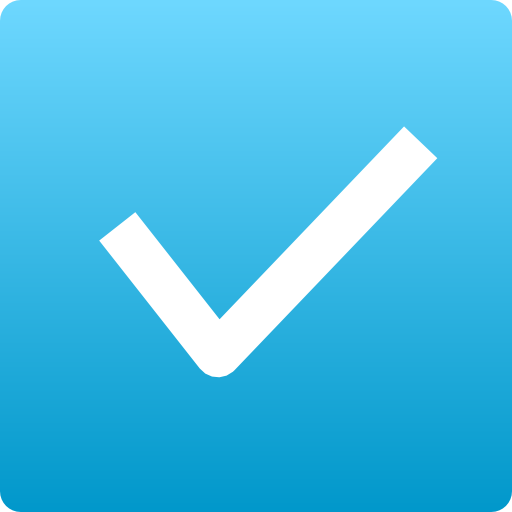VoNo Voice-to-Text Notes Speech Notes Text Memos
Play on PC with BlueStacks – the Android Gaming Platform, trusted by 500M+ gamers.
Page Modified on: February 28, 2020
Play VoNo Voice-to-Text Notes Speech Notes Text Memos on PC
How it works?
1. Open the app and it automatically activates your preferred method of memo creation
2. Click on the selected email address to receive the memo and...
Off it goes!
Your memos are sent directly and safely, VoNo does not store memos on its servers. Your privacy is guaranteed.
For feedback and suggestions, please email us at feedback@vono-app.com. Of course we also welcome your positive rating via Google Play.
Play VoNo Voice-to-Text Notes Speech Notes Text Memos on PC. It’s easy to get started.
-
Download and install BlueStacks on your PC
-
Complete Google sign-in to access the Play Store, or do it later
-
Look for VoNo Voice-to-Text Notes Speech Notes Text Memos in the search bar at the top right corner
-
Click to install VoNo Voice-to-Text Notes Speech Notes Text Memos from the search results
-
Complete Google sign-in (if you skipped step 2) to install VoNo Voice-to-Text Notes Speech Notes Text Memos
-
Click the VoNo Voice-to-Text Notes Speech Notes Text Memos icon on the home screen to start playing