
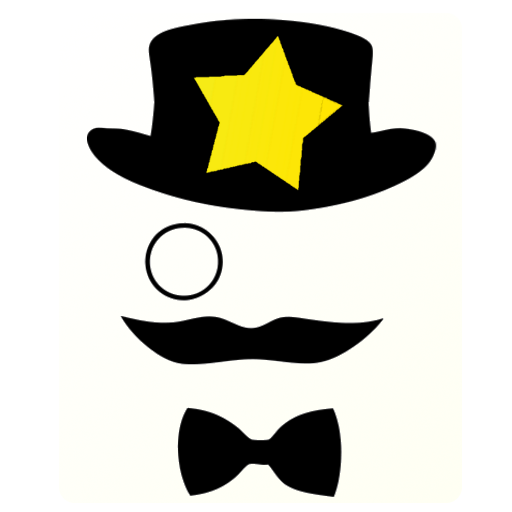
Senior Homescreen Pro
Play on PC with BlueStacks – the Android Gaming Platform, trusted by 500M+ gamers.
Page Modified on: November 10, 2020
Play Senior Homescreen Pro on PC
My grandfather uses the dialer, text messages, camera, photos, Whatsapp and the weather. The config screen easy accessible, but only on purpose, so no accidental changing of this app's settings.
Unlike the free version, the pro version does not contain ads. After 30 days, the free version will start to show ads, but the pro version will never ever show ads. Thanks for the support!
Enjoy!
---
If you ever panic and cannot find the code to enter the settings menu, it's 5156.
To add a contact, select the green Phone app. Then in the settings menu, long press to open the config menu. Enter name and number, the colour will automatically be different for each contact.
For the best performance select Senior Homescreen as your launcher app. Press the home button of your phone after installing Senior Homescreen, and select 'Always use' Senior Homescreen as your launcher application.
Play Senior Homescreen Pro on PC. It’s easy to get started.
-
Download and install BlueStacks on your PC
-
Complete Google sign-in to access the Play Store, or do it later
-
Look for Senior Homescreen Pro in the search bar at the top right corner
-
Click to install Senior Homescreen Pro from the search results
-
Complete Google sign-in (if you skipped step 2) to install Senior Homescreen Pro
-
Click the Senior Homescreen Pro icon on the home screen to start playing



