
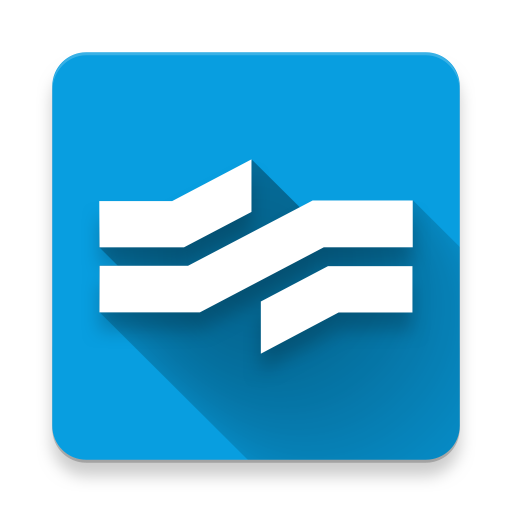
GVB - travel information
Play on PC with BlueStacks – the Android Gaming Platform, trusted by 500M+ gamers.
Page Modified on: December 14, 2019
Play GVB - travel information on PC
If you input your favorite route(s) and stop(s) and then something happens that affects your routes or stops, you will receive an alert notification. In Dutch, this is called a “Seintje”.
If you have location detection enabled, you always know what routes and stops are located near you and the associated current departure times.
Why do passengers use the GVB app?
• You can quickly plan your journey starting at your current location, or an address you specify, to a destination in the Netherlands. You can save your journey, stop, and route in your favorites list.
• You select what means of transport you want to use or not use (tram, bus, metro, or train).
• You can look up departure times by the route number of the name of a stop. Or, you can click a stop on the map.
• You can see in real time where your tram, bus, or metro is located.
• You can see scheduled diversions and current disruptions.
• The app provides you access to GVB services.
• You can see the current weather forecast.
• You can also see the difference in kilos of CO2 emissions between traveling using an average car and your planned route using public transport.
Play GVB - travel information on PC. It’s easy to get started.
-
Download and install BlueStacks on your PC
-
Complete Google sign-in to access the Play Store, or do it later
-
Look for GVB - travel information in the search bar at the top right corner
-
Click to install GVB - travel information from the search results
-
Complete Google sign-in (if you skipped step 2) to install GVB - travel information
-
Click the GVB - travel information icon on the home screen to start playing



