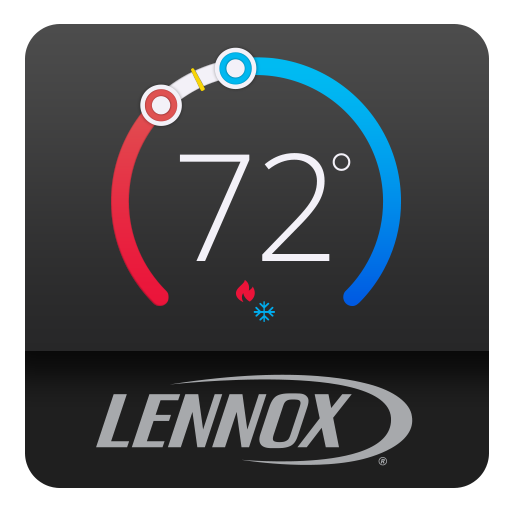Remeha Smart Service Support
Play on PC with BlueStacks – the Android Gaming Platform, trusted by 500M+ gamers.
Page Modified on: July 8, 2019
Play Remeha Smart Service Support on PC
"Insight onsite"
Remeha Smart Service Support is an innovative and useful piece of equipment that enables installers to carry out their jobs even more easily, efficiently and effectively.
There are two parts to Remeha's Smart Service Support: the Smart Service Tool and the Smart Service App. The Smart Service Tool and the Smart Service App can be used for all types of work that might need to be done on a unit, including installation, maintenance and troubleshooting.
The Smart Service App can also be used without the Smart Service Tool as a digital reference guide to the device — putting a fault indicator and manual at your fingertips. All of this is available on your tablet or smartphone.
The information can be downloaded in the Smart Service App when the tablet or smartphone is connected to the Internet.
Smart Service Tool
The Smart Service Tool is connected to the unit. Once connected, the Smart Service Tool establishes a fast local Wi-Fi connection to your tablet or smartphone, allowing you to get to work straight away. Since the connection is made locally rather than via an external server, there are no security risks and there is no need to use the customer's network.
The Smart Service Tool is available from wholesalers.
Smart Service App
Once the Smart Service App has started up, it will automatically identify the type of unit it is connected to and provide an immediate overview of the unit and all the relevant information.
Depending on the type of unit, the Smart Service App can perform the following functions in just a couple of swipes:
• The unit's status
• The unit's current values
• Read out and reset shutdowns
• Read out and reset lock-outs
• Read out and set unit parameters
• Read out and reset counters
• Fault indicator (fault tree)
• Documentation
• Read out and reset service message
• Read out and set dF/dU
Smart Service Support can be applied to the following Remeha unit types:
• Calenta
• Tzerra
• Avanta
• Calora Tower
• Quinta Pro
• Evita
• Gas 210 Eco Pro
• Gas 310 Eco Pro
Minimum system requirements:
• Android version 4 or later
• Screen size 4" or greater
• Disk space for 3 × 4 MB applications
• Available disk space for data in excess of 100MB. This depends on the number of units for which data is downloaded
• Minimum 1GB working memory
• Minimum screen resolution 480x800 for 4" screen, increasing to 1024x600 for 7" screen
• Minimum processor: Dual Core 1.2 GHz
Play Remeha Smart Service Support on PC. It’s easy to get started.
-
Download and install BlueStacks on your PC
-
Complete Google sign-in to access the Play Store, or do it later
-
Look for Remeha Smart Service Support in the search bar at the top right corner
-
Click to install Remeha Smart Service Support from the search results
-
Complete Google sign-in (if you skipped step 2) to install Remeha Smart Service Support
-
Click the Remeha Smart Service Support icon on the home screen to start playing