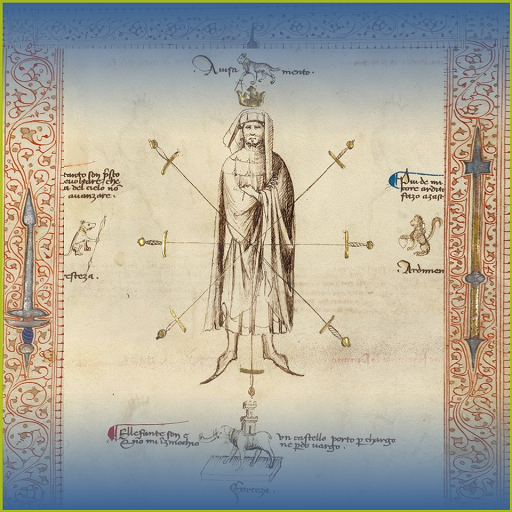Riposte for fencing referees
Play on PC with BlueStacks – the Android Gaming Platform, trusted by 500M+ gamers.
Page Modified on: November 16, 2021
Play Riposte for fencing referees on PC
In 10 touch, 15 touch or team events, there are now P-cards on the bottom row plus a 1 minute timer that indicates the "shot clock". When the 1 minute timer runs out, there will be a beep (if turned on in settings), vibration (if turned on in settings and some animation (if turned on in settings).
The whole non-com option can also be turned off in settings.
Touching the 1:00 resets the "shot clock".
A touch, new period or reset bout resets the 1:00 timer.
If auto-increment is turned on, a P-Red adds a touch to the opponents score.
P-Cards can be "undone" by pressing and holding on the appropriate P-Card.
The number in the P-Card indicates how many have been thrown and the colour indicates which card will be next given. a yellow "P0" show no cards given and the next card will be a yellow. A red "P1" shows that one P card has been issued to the fencer and the next card will be red, etc.
A black "X" indicates that the fencer has been given a P-Black.
I do expect there to be some things I've miscalculated with the new change, please let me know and I'll get on it.
Application for refereeing fencing. Keeps track of score, time, period and cards.
Clean interface free of clutter. Most screen elements can be pressed to activate and pressed+held to undo.
Example: tapping the score increments it and pressing and holding subtracts a touch.
Has many different type of bouts: 5, 10, 15, team, best 2 of 3, 15 touch sabre as well as custom length.
Most features can be turned on/off in settings to customize to your liking.
These can all be turned on or off in the settings:
Automatic 1 minute rest between periods.
Beep and vibrate to confirm events.
Pause bout on score.
Display fencer's names.
Increment opponents score on a red card.
Display score +/- buttons if you'd prefer that over the press/hold method.
Play Riposte for fencing referees on PC. It’s easy to get started.
-
Download and install BlueStacks on your PC
-
Complete Google sign-in to access the Play Store, or do it later
-
Look for Riposte for fencing referees in the search bar at the top right corner
-
Click to install Riposte for fencing referees from the search results
-
Complete Google sign-in (if you skipped step 2) to install Riposte for fencing referees
-
Click the Riposte for fencing referees icon on the home screen to start playing