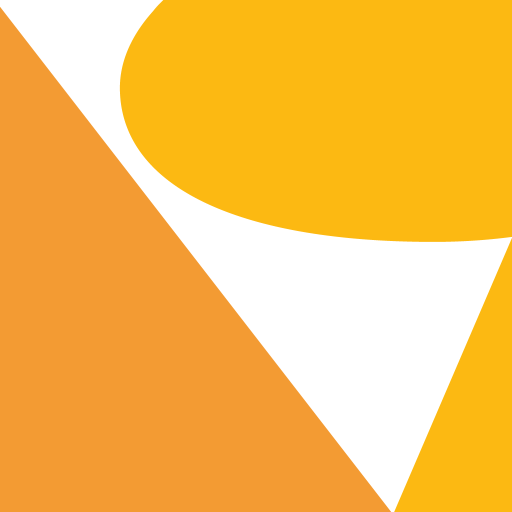Oculyze BB 2.0 (Better Brewing) Yeast Cell Counter
Play on PC with BlueStacks – the Android Gaming Platform, trusted by 500M+ gamers.
Page Modified on: December 15, 2019
Play Oculyze BB 2.0 (Better Brewing) Yeast Cell Counter on PC
Customers can access the app through a valid user ID together with the Oculyze BB 2.0 device. To find out more – please visit us at Better Brewing
BB 2.0 System features:
- Viability and Concentration analysis in under a minute
- Ultra lightweight, portable and compact
- Simple plug and play feature
- Automatic storage and backup
- 10 X faster, more accurate and cheaper than traditional methods
- 30 day money back guarantee
- Mobile and tablet compatible
- Ability to receive customized reporting
- Now compatible with most USB C & Micro USB OTG capable android devices
“The results of the cell counting with the Oculyze system are very closely comparable with those obtained using a Thoma chamber… The Oculyze system does not require a laboratory microscope or trained staff… The Oculyze system is faster due to the automated measurement and analysis.” - VLB External Validation
Play Oculyze BB 2.0 (Better Brewing) Yeast Cell Counter on PC. It’s easy to get started.
-
Download and install BlueStacks on your PC
-
Complete Google sign-in to access the Play Store, or do it later
-
Look for Oculyze BB 2.0 (Better Brewing) Yeast Cell Counter in the search bar at the top right corner
-
Click to install Oculyze BB 2.0 (Better Brewing) Yeast Cell Counter from the search results
-
Complete Google sign-in (if you skipped step 2) to install Oculyze BB 2.0 (Better Brewing) Yeast Cell Counter
-
Click the Oculyze BB 2.0 (Better Brewing) Yeast Cell Counter icon on the home screen to start playing


![Magnifier & Microscope+ [Cozy]](https://cdn-icon.bluestacks.com/lh3/gYn90JPsD2vQcJyODiS3tJ4MIFFfjfeEXAf1d0Wicsiri_ViuhgF869glBk7kJUJl-w)