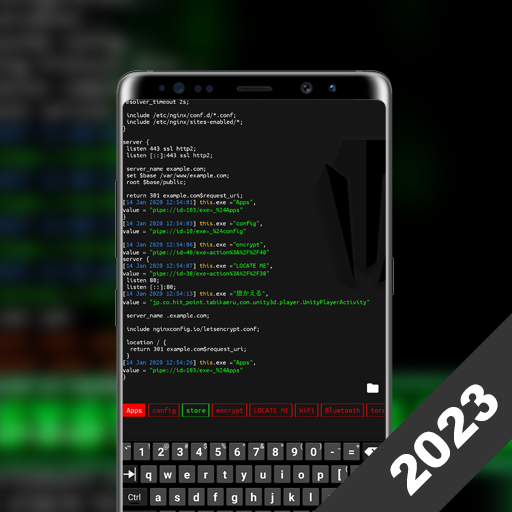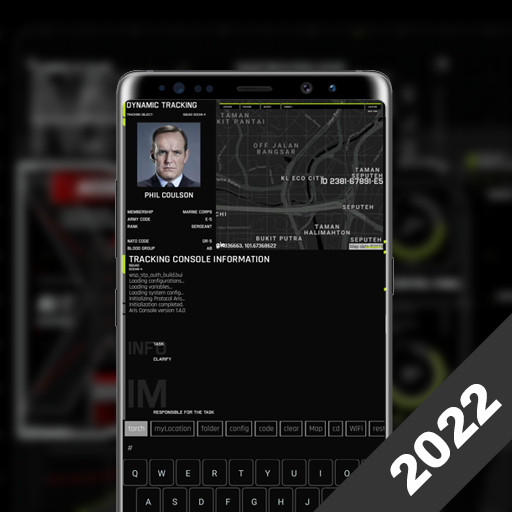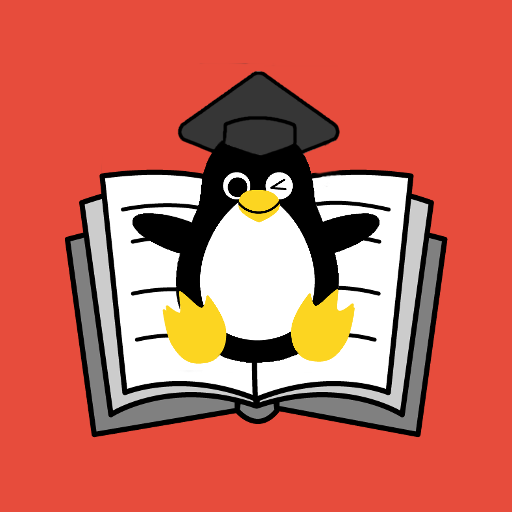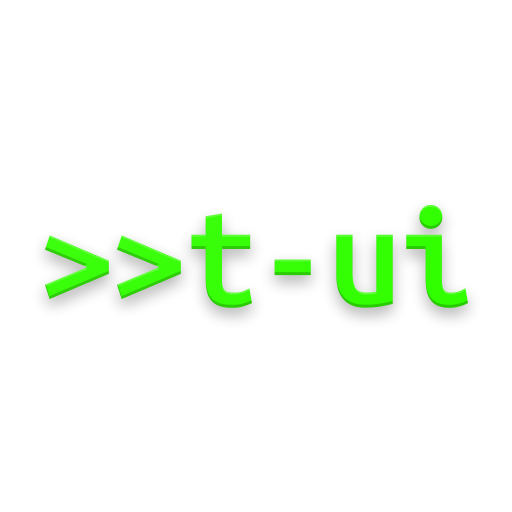
Linux CLI Launcher
Play on PC with BlueStacks – the Android Gaming Platform, trusted by 500M+ gamers.
Page Modified on: October 17, 2019
Play Linux CLI Launcher on PC
Did Icons, App Drawer and Dock bother you enough?
Do you miss those times when you could do whatever you wanted with a simple command?
Then, T-UI Launcher and its Linux-like CLI (Command Line Interface) is exactly what you need.
Features:
• T-UI commands (like uninstall, open, sms, ..)
• Native Android/Linux commands
• aliases, use your favourite commands faster
• suggestions, to help you compose your commands
• RSS reader
• in-app notes, for your to-do list
• reply to your notifications directly from your launcher
• online theme repository, share your own setup with the community
• TUIXT, in-app text editor
• extremely highly customizable launcher
• CLI music player
• full Linux-like CLI interface
Some T-UI commands:
• uninstall [app]
• sms [contact] [text]
• call [contact]
• calc [expression]
• search [google, playstore, youtube, files]
• wifi
• flash
• share [file]
• mv / cp [file] [dest]
+ many other Linux commands
Useful links:
Wiki -> https://goo.gl/5znteK
Google+ community -> https://goo.gl/aoMnXX
GitHub -> https://goo.gl/As4JG6
Twitter -> https://goo.gl/pgWs8V
Telegram -> https://goo.gl/sqy2ft
TIP: don't install this if you don't like having a CLI as your home Launcher, if you hate Linux or those two things together.
This app uses the Device Administrator permission.
Play Linux CLI Launcher on PC. It’s easy to get started.
-
Download and install BlueStacks on your PC
-
Complete Google sign-in to access the Play Store, or do it later
-
Look for Linux CLI Launcher in the search bar at the top right corner
-
Click to install Linux CLI Launcher from the search results
-
Complete Google sign-in (if you skipped step 2) to install Linux CLI Launcher
-
Click the Linux CLI Launcher icon on the home screen to start playing