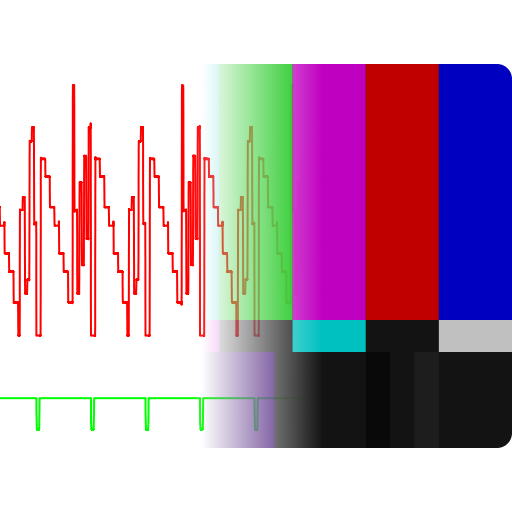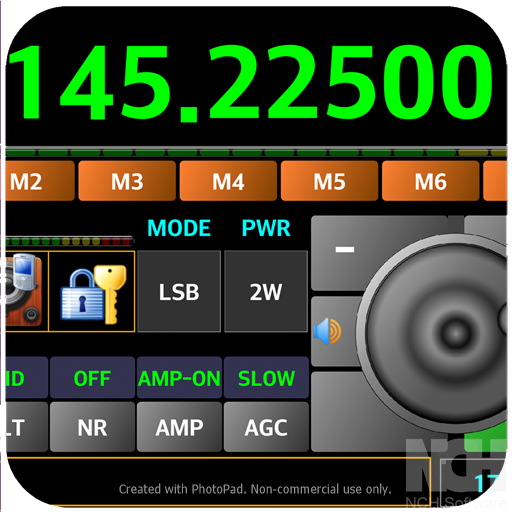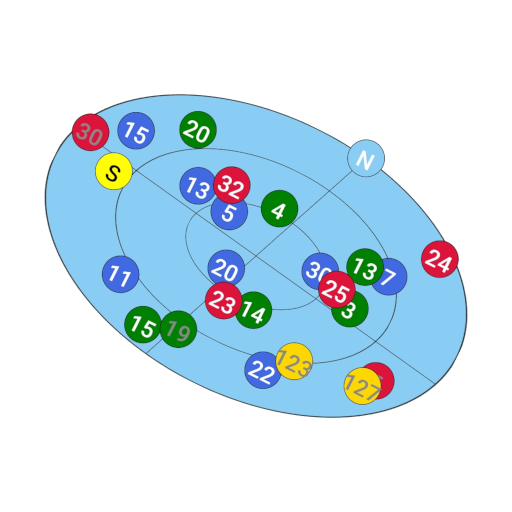このページには広告が含まれます

SSTV Encoder
通信 | Olga Miller
BlueStacksを使ってPCでプレイ - 5憶以上のユーザーが愛用している高機能Androidゲーミングプラットフォーム
Play SSTV Encoder on PC
Open Source Code (Apache License, Version 2.0):
https://github.com/olgamiller/SSTVEncoder2
--- Supported modes:
Martin Modes: Martin 1, Martin 2
PD Modes: PD 50, PD 90, PD 120, PD 160, PD 180, PD 240, PD 290
Scottie Modes: Scottie 1, Scottie 2, Scottie DX
Robot Modes: Robot 36 Color, Robot 72 Color
Wraase Modes: Wraase SC2 180
The mode specifications are taken from the Dayton Paper of JL Barber:
http://www.barberdsp.com/downloads/Dayton%20Paper.pdf
--- Image:
Tap "Take Picture" or "Pick Picture" menu button or
use the Share option of any app like Gallery to load an image.
To keep the aspect ratio, black borders will be added if necessary.
Original image can be resend using another mode without reloading.
After image rotation or mode changing the image
will be scaled to that mode's native size.
After closing the app the loaded image will not be stored.
--- Text Overlay:
Single tap to add a text overlay.
Single tap on text overlay to edit it.
Long press to move text overlay.
Remove the text to remove a text overlay.
After closing the app all text overlays
will be stored and reloaded when restarting.
--- Menu:
"Pick Picture" - Opens an image viewer app to select a picture.
"Take Picture" - Starts a camera app to take a picture.
"Save Wave File" - Creates a wave file in the Music folder in SSTV Encoder album.
"Play" - Sends the image.
"Stop" - Stops the current sending and empties the queue.
"Rotate Image" - Rotates the image by 90 degrees.
"Modes" - Lists all supported modes.
--- SSTV Image Decoder:
Open Source Code:
https://github.com/xdsopl/robot36/tree/android
On Google Play the Working App:
Robot36 - SSTV Image Decoder
https://play.google.com/store/apps/details?id=xdsopl.robot36
https://github.com/olgamiller/SSTVEncoder2
--- Supported modes:
Martin Modes: Martin 1, Martin 2
PD Modes: PD 50, PD 90, PD 120, PD 160, PD 180, PD 240, PD 290
Scottie Modes: Scottie 1, Scottie 2, Scottie DX
Robot Modes: Robot 36 Color, Robot 72 Color
Wraase Modes: Wraase SC2 180
The mode specifications are taken from the Dayton Paper of JL Barber:
http://www.barberdsp.com/downloads/Dayton%20Paper.pdf
--- Image:
Tap "Take Picture" or "Pick Picture" menu button or
use the Share option of any app like Gallery to load an image.
To keep the aspect ratio, black borders will be added if necessary.
Original image can be resend using another mode without reloading.
After image rotation or mode changing the image
will be scaled to that mode's native size.
After closing the app the loaded image will not be stored.
--- Text Overlay:
Single tap to add a text overlay.
Single tap on text overlay to edit it.
Long press to move text overlay.
Remove the text to remove a text overlay.
After closing the app all text overlays
will be stored and reloaded when restarting.
--- Menu:
"Pick Picture" - Opens an image viewer app to select a picture.
"Take Picture" - Starts a camera app to take a picture.
"Save Wave File" - Creates a wave file in the Music folder in SSTV Encoder album.
"Play" - Sends the image.
"Stop" - Stops the current sending and empties the queue.
"Rotate Image" - Rotates the image by 90 degrees.
"Modes" - Lists all supported modes.
--- SSTV Image Decoder:
Open Source Code:
https://github.com/xdsopl/robot36/tree/android
On Google Play the Working App:
Robot36 - SSTV Image Decoder
https://play.google.com/store/apps/details?id=xdsopl.robot36
SSTV EncoderをPCでプレイ
-
BlueStacksをダウンロードしてPCにインストールします。
-
GoogleにサインインしてGoogle Play ストアにアクセスします。(こちらの操作は後で行っても問題ありません)
-
右上の検索バーにSSTV Encoderを入力して検索します。
-
クリックして検索結果からSSTV Encoderをインストールします。
-
Googleサインインを完了してSSTV Encoderをインストールします。※手順2を飛ばしていた場合
-
ホーム画面にてSSTV Encoderのアイコンをクリックしてアプリを起動します。