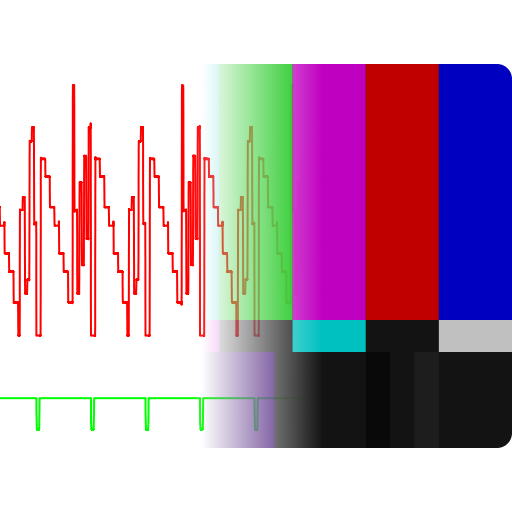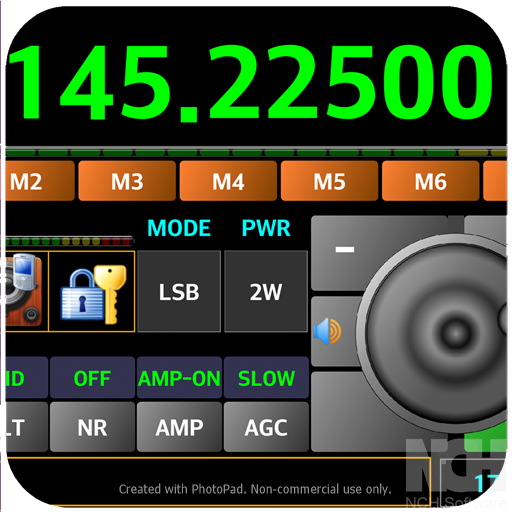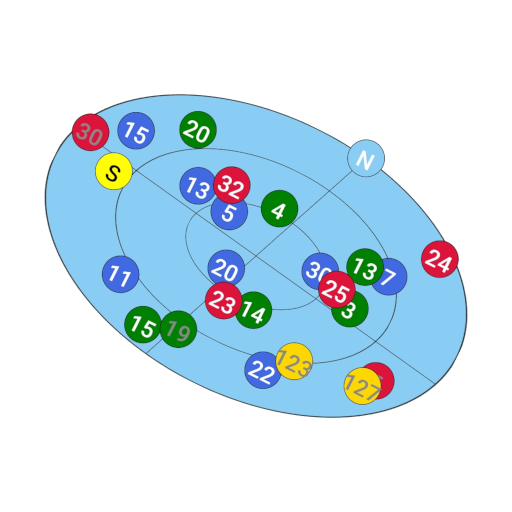SSTV Encoder
커뮤니케이션 | Olga Miller
5억명 이상의 게이머가 신뢰하는 안드로이드 게임 플랫폼 BlueStacks으로 PC에서 플레이하세요.
Play SSTV Encoder on PC
Open Source Code (Apache License, Version 2.0):
https://github.com/olgamiller/SSTVEncoder2
--- Supported modes:
Martin Modes: Martin 1, Martin 2
PD Modes: PD 50, PD 90, PD 120, PD 160, PD 180, PD 240, PD 290
Scottie Modes: Scottie 1, Scottie 2, Scottie DX
Robot Modes: Robot 36 Color, Robot 72 Color
Wraase Modes: Wraase SC2 180
The mode specifications are taken from the Dayton Paper of JL Barber:
http://www.barberdsp.com/downloads/Dayton%20Paper.pdf
--- Image:
Tap "Take Picture" or "Pick Picture" menu button or
use the Share option of any app like Gallery to load an image.
To keep the aspect ratio, black borders will be added if necessary.
Original image can be resend using another mode without reloading.
After image rotation or mode changing the image
will be scaled to that mode's native size.
After closing the app the loaded image will not be stored.
--- Text Overlay:
Single tap to add a text overlay.
Single tap on text overlay to edit it.
Long press to move text overlay.
Remove the text to remove a text overlay.
After closing the app all text overlays
will be stored and reloaded when restarting.
--- Menu:
"Pick Picture" - Opens an image viewer app to select a picture.
"Take Picture" - Starts a camera app to take a picture.
"Save Wave File" - Creates a wave file in the Music folder in SSTV Encoder album.
"Play" - Sends the image.
"Stop" - Stops the current sending and empties the queue.
"Rotate Image" - Rotates the image by 90 degrees.
"Modes" - Lists all supported modes.
--- SSTV Image Decoder:
Open Source Code:
https://github.com/xdsopl/robot36/tree/android
On Google Play the Working App:
Robot36 - SSTV Image Decoder
https://play.google.com/store/apps/details?id=xdsopl.robot36
https://github.com/olgamiller/SSTVEncoder2
--- Supported modes:
Martin Modes: Martin 1, Martin 2
PD Modes: PD 50, PD 90, PD 120, PD 160, PD 180, PD 240, PD 290
Scottie Modes: Scottie 1, Scottie 2, Scottie DX
Robot Modes: Robot 36 Color, Robot 72 Color
Wraase Modes: Wraase SC2 180
The mode specifications are taken from the Dayton Paper of JL Barber:
http://www.barberdsp.com/downloads/Dayton%20Paper.pdf
--- Image:
Tap "Take Picture" or "Pick Picture" menu button or
use the Share option of any app like Gallery to load an image.
To keep the aspect ratio, black borders will be added if necessary.
Original image can be resend using another mode without reloading.
After image rotation or mode changing the image
will be scaled to that mode's native size.
After closing the app the loaded image will not be stored.
--- Text Overlay:
Single tap to add a text overlay.
Single tap on text overlay to edit it.
Long press to move text overlay.
Remove the text to remove a text overlay.
After closing the app all text overlays
will be stored and reloaded when restarting.
--- Menu:
"Pick Picture" - Opens an image viewer app to select a picture.
"Take Picture" - Starts a camera app to take a picture.
"Save Wave File" - Creates a wave file in the Music folder in SSTV Encoder album.
"Play" - Sends the image.
"Stop" - Stops the current sending and empties the queue.
"Rotate Image" - Rotates the image by 90 degrees.
"Modes" - Lists all supported modes.
--- SSTV Image Decoder:
Open Source Code:
https://github.com/xdsopl/robot36/tree/android
On Google Play the Working App:
Robot36 - SSTV Image Decoder
https://play.google.com/store/apps/details?id=xdsopl.robot36
PC에서 SSTV Encoder 플레이해보세요.
-
BlueStacks 다운로드하고 설치
-
Google Play 스토어에 로그인 하기(나중에 진행가능)
-
오른쪽 상단 코너에 SSTV Encoder 검색
-
검색 결과 중 SSTV Encoder 선택하여 설치
-
구글 로그인 진행(만약 2단계를 지나갔을 경우) 후 SSTV Encoder 설치
-
메인 홈화면에서 SSTV Encoder 선택하여 실행