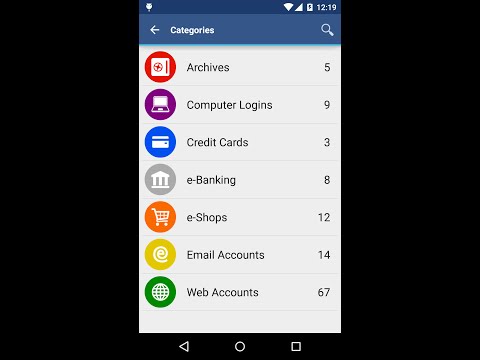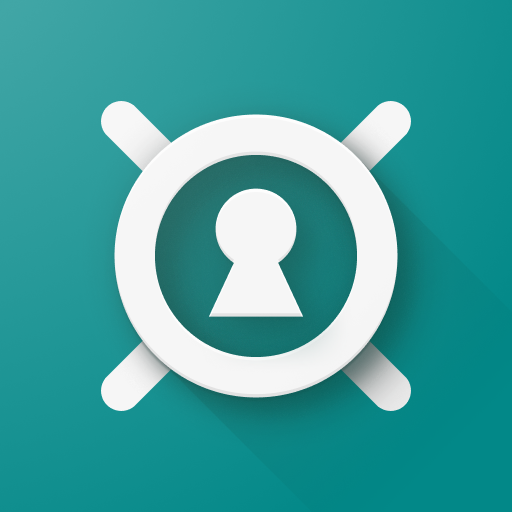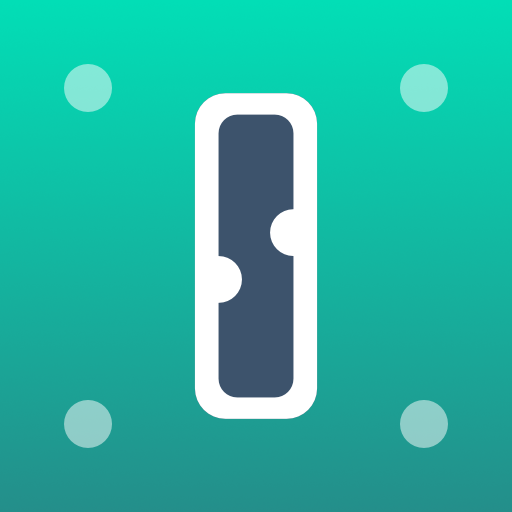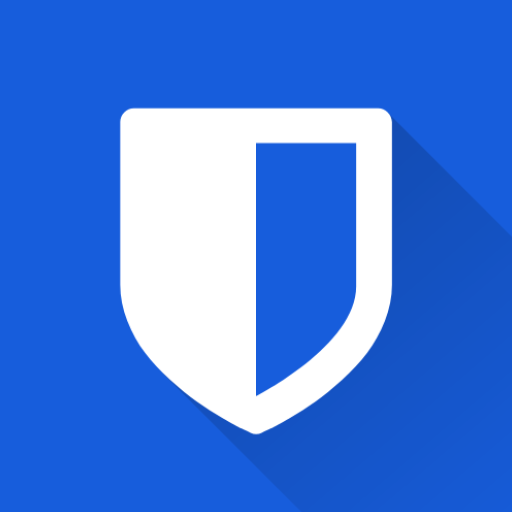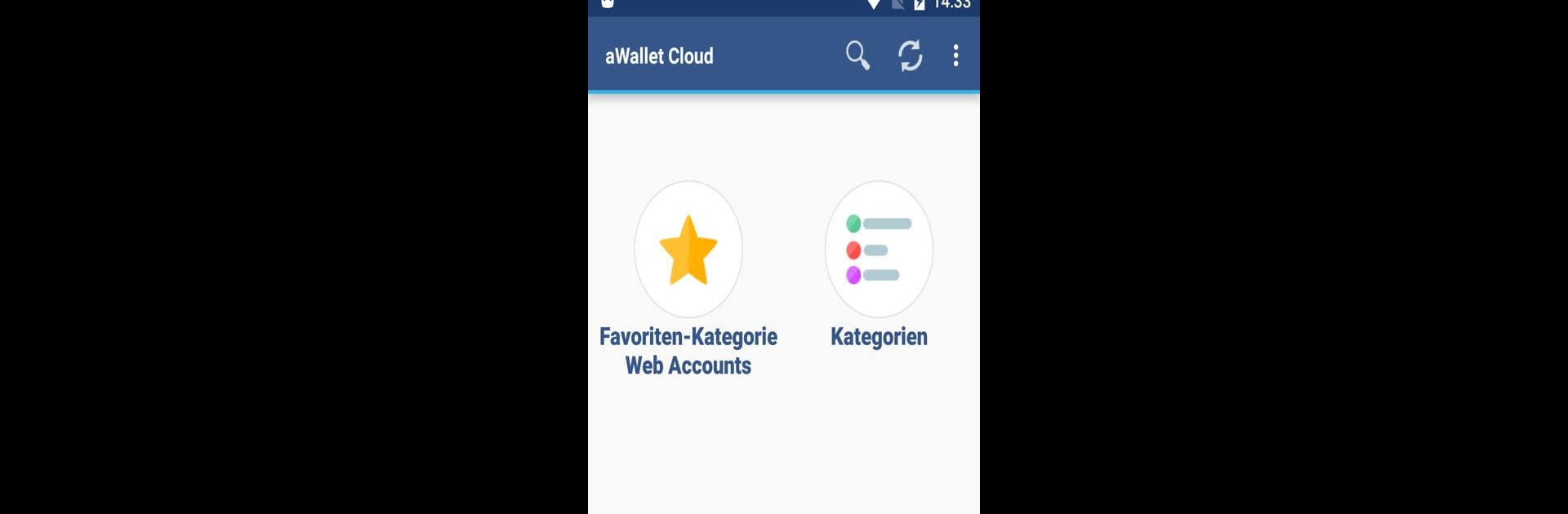

aWallet Cloud Password Manager
العب على الكمبيوتر الشخصي مع BlueStacks - نظام أندرويد للألعاب ، موثوق به من قبل أكثر من 500 مليون لاعب.
تم تعديل الصفحة في: 30/06/2024
Run aWallet Cloud Password Manager on PC or Mac
Why limit yourself to your small screen on the phone? Run aWallet Cloud Password Manager, an app by Synpet, best experienced on your PC or Mac with BlueStacks, the world’s #1 Android emulator.
About the App
aWallet Cloud Password Manager by Synpet is your ultimate companion in securing sensitive information like passwords, credit card details, and web accounts. With seamless encryption and cloud synchronization, it’s easy to manage and safeguard your data across devices.
App Features
Data Management
– Secure storage for all your digital credentials, including custom data.
– Built-in editor for crafting new categories with personalized icons.
– Handy search functionality for breezier data retrieval.
Cloud Synchronization
– Encrypted data syncs effortlessly to Dropbox or Google Drive, keeping your info updated and accessible.
Backup & Export
– Supports encrypted backups to Android USB devices.
– Export unencrypted data in CSV format for easy accessibility and portability.
Security Features
– Rock-solid encryption using AES or Blowfish algorithms with multiple key sizes.
– Ingenious auto-lock feature and auto-destruction after failed unlock attempts.
– Advanced security with salt protection and SHA-256 hashing.
Pro Features
– Biometric unlocking: fingerprint or face recognition for compatible devices.
– Handy Password Generator for creating strong, secure passwords.
– Smooth CSV import for quick data transfers.
Try it seamlessly on BlueStacks!
BlueStacks brings your apps to life on a bigger screen—seamless and straightforward.
العب aWallet Cloud Password Manager على جهاز الكمبيوتر. من السهل البدء.
-
قم بتنزيل BlueStacks وتثبيته على جهاز الكمبيوتر الخاص بك
-
أكمل تسجيل الدخول إلى Google للوصول إلى متجر Play ، أو قم بذلك لاحقًا
-
ابحث عن aWallet Cloud Password Manager في شريط البحث أعلى الزاوية اليمنى
-
انقر لتثبيت aWallet Cloud Password Manager من نتائج البحث
-
أكمل تسجيل الدخول إلى Google (إذا تخطيت الخطوة 2) لتثبيت aWallet Cloud Password Manager
-
انقر على أيقونة aWallet Cloud Password Manager على الشاشة الرئيسية لبدء اللعب