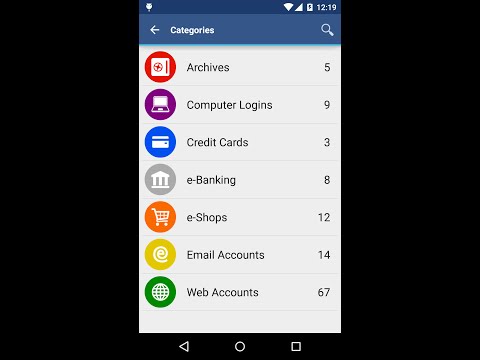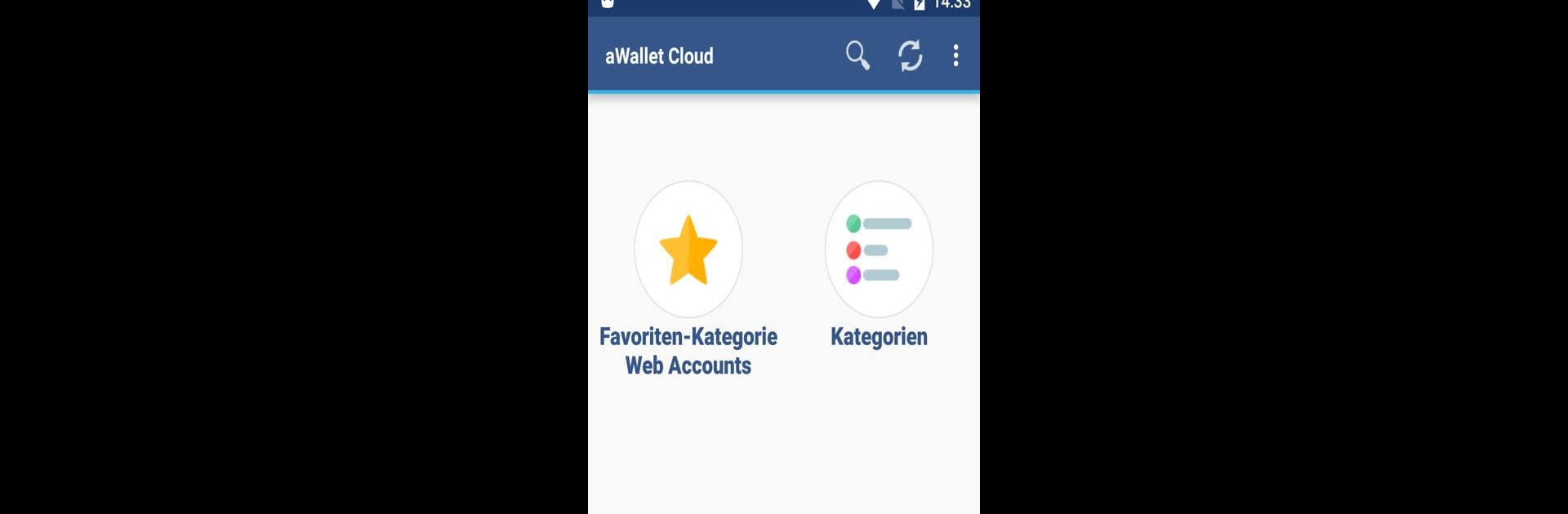
Cloud Wallet App pour Android
Jouez sur PC avec BlueStacks - la plate-forme de jeu Android, approuvée par + 500M de joueurs.
Page Modifiée le: Feb 26, 2025
Run aWallet Cloud Password Manager on PC or Mac
Why limit yourself to your small screen on the phone? Run aWallet Cloud Password Manager, an app by Synpet, best experienced on your PC or Mac with BlueStacks, the world’s #1 Android emulator.
About the App
aWallet Cloud Password Manager by Synpet is your ultimate companion in securing sensitive information like passwords, credit card details, and web accounts. With seamless encryption and cloud synchronization, it’s easy to manage and safeguard your data across devices.
App Features
Data Management
– Secure storage for all your digital credentials, including custom data.
– Built-in editor for crafting new categories with personalized icons.
– Handy search functionality for breezier data retrieval.
Cloud Synchronization
– Encrypted data syncs effortlessly to Dropbox or Google Drive, keeping your info updated and accessible.
Backup & Export
– Supports encrypted backups to Android USB devices.
– Export unencrypted data in CSV format for easy accessibility and portability.
Security Features
– Rock-solid encryption using AES or Blowfish algorithms with multiple key sizes.
– Ingenious auto-lock feature and auto-destruction after failed unlock attempts.
– Advanced security with salt protection and SHA-256 hashing.
Pro Features
– Biometric unlocking: fingerprint or face recognition for compatible devices.
– Handy Password Generator for creating strong, secure passwords.
– Smooth CSV import for quick data transfers.
Try it seamlessly on BlueStacks!
BlueStacks brings your apps to life on a bigger screen—seamless and straightforward.
Jouez à Cloud Wallet App pour Android sur PC. C'est facile de commencer.
-
Téléchargez et installez BlueStacks sur votre PC
-
Connectez-vous à Google pour accéder au Play Store ou faites-le plus tard
-
Recherchez Cloud Wallet App pour Android dans la barre de recherche dans le coin supérieur droit
-
Cliquez pour installer Cloud Wallet App pour Android à partir des résultats de la recherche
-
Connectez-vous à Google (si vous avez ignoré l'étape 2) pour installer Cloud Wallet App pour Android
-
Cliquez sur l'icône Cloud Wallet App pour Android sur l'écran d'accueil pour commencer à jouer