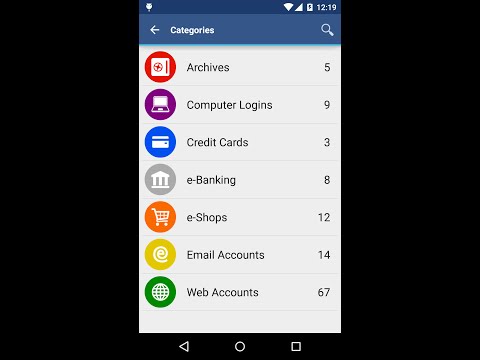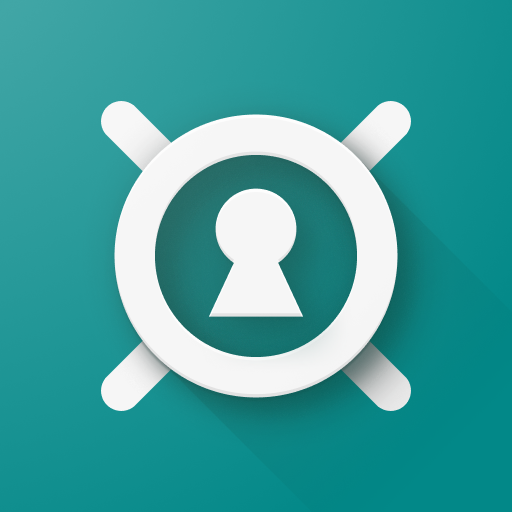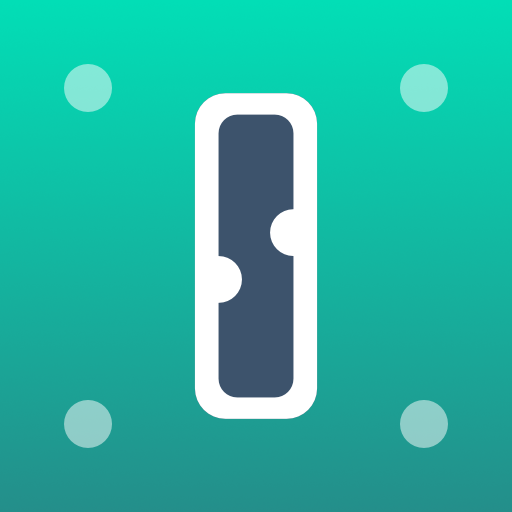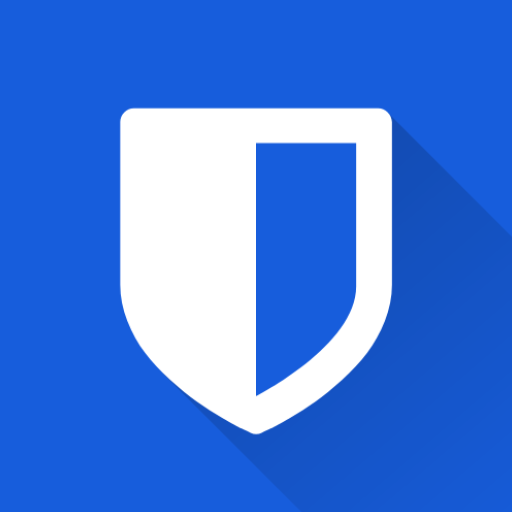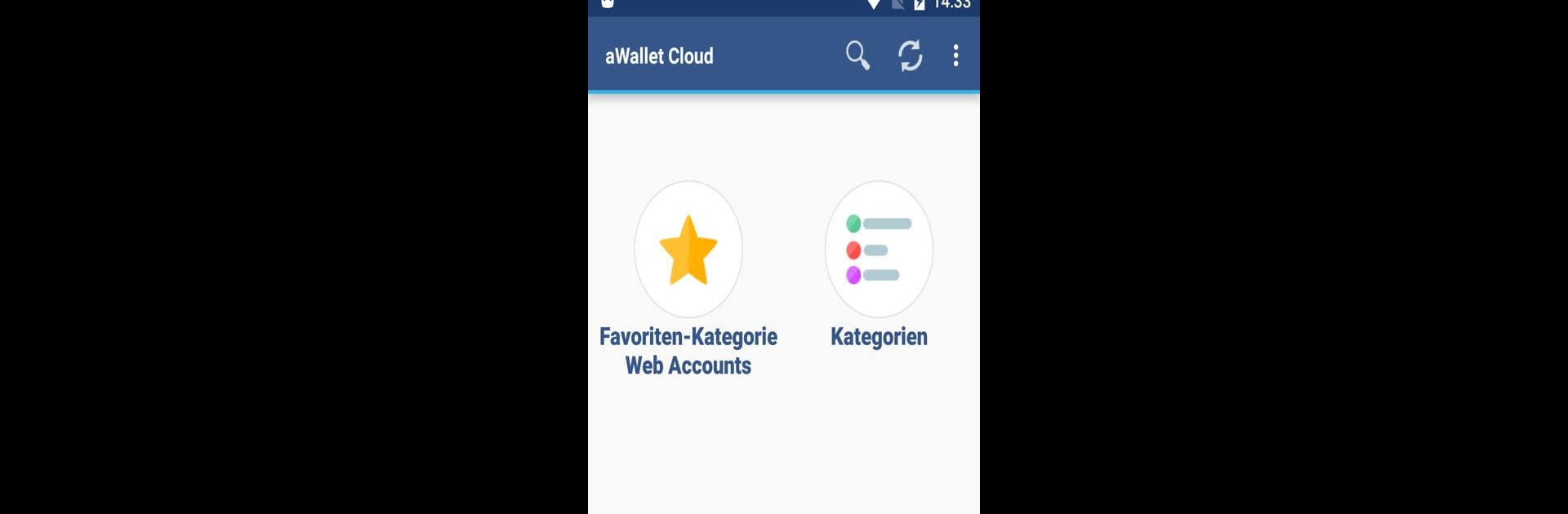

aWallet Cloud Password Manager
เล่นบน PC ผ่าน BlueStacks - Android Gaming Platform ที่ได้รับความไว้วางใจจากเกมเมอร์ 500 ล้านคนทั่วโลก
Page Modified on: 30 มิ.ย. 2567
Run aWallet Cloud Password Manager on PC or Mac
Why limit yourself to your small screen on the phone? Run aWallet Cloud Password Manager, an app by Synpet, best experienced on your PC or Mac with BlueStacks, the world’s #1 Android emulator.
About the App
aWallet Cloud Password Manager by Synpet is your ultimate companion in securing sensitive information like passwords, credit card details, and web accounts. With seamless encryption and cloud synchronization, it’s easy to manage and safeguard your data across devices.
App Features
Data Management
– Secure storage for all your digital credentials, including custom data.
– Built-in editor for crafting new categories with personalized icons.
– Handy search functionality for breezier data retrieval.
Cloud Synchronization
– Encrypted data syncs effortlessly to Dropbox or Google Drive, keeping your info updated and accessible.
Backup & Export
– Supports encrypted backups to Android USB devices.
– Export unencrypted data in CSV format for easy accessibility and portability.
Security Features
– Rock-solid encryption using AES or Blowfish algorithms with multiple key sizes.
– Ingenious auto-lock feature and auto-destruction after failed unlock attempts.
– Advanced security with salt protection and SHA-256 hashing.
Pro Features
– Biometric unlocking: fingerprint or face recognition for compatible devices.
– Handy Password Generator for creating strong, secure passwords.
– Smooth CSV import for quick data transfers.
Try it seamlessly on BlueStacks!
BlueStacks brings your apps to life on a bigger screen—seamless and straightforward.
เล่น aWallet Cloud Password Manager บน PC ได้ง่ายกว่า
-
ดาวน์โหลดและติดตั้ง BlueStacks บน PC ของคุณ
-
ลงชื่อเข้าใช้แอคเคาท์ Google เพื่อเข้าสู่ Play Store หรือทำในภายหลัง
-
ค้นหา aWallet Cloud Password Manager ในช่องค้นหาด้านขวาบนของโปรแกรม
-
คลิกเพื่อติดตั้ง aWallet Cloud Password Manager จากผลการค้นหา
-
ลงชื่อเข้าใช้บัญชี Google Account (หากยังไม่ได้ทำในขั้นที่ 2) เพื่อติดตั้ง aWallet Cloud Password Manager
-
คลิกที่ไอคอน aWallet Cloud Password Manager ในหน้าจอเพื่อเริ่มเล่น