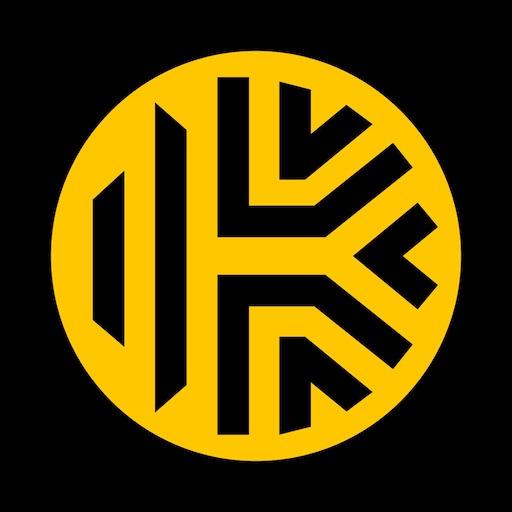aWallet Password Manager
Play on PC with BlueStacks – the Android Gaming Platform, trusted by 500M+ gamers.
Page Modified on: January 10, 2020
Play aWallet Password Manager on PC
• There is a built in Editor for changing or creating new data Categories with custom icons.
• Search within fields.
• Contains no advertisements.
• Supports backup and restore of the encrypted data file to the Android USB device.
• Export of unencrypted data in CSV format to the USB device.
• There is an Auto lock feature that can be preconfigured for a specific period of time.
PRO FEATURES, available via single In-app billing payment:
• Unlock with fingerprint (on a compatible device with Android 6)
• Unlock with face (on a compatible device with Android 10 or later)
• Password Generator
• CSV Import
SECURITY FEATURES
• All data is encrypted, including Entry names, Category definitions and the data itself. Even the choice of Favorite Category is encrypted.
• Encrypts data using AES and Blowfish algorithms with key sizes of 256, 192 and 128 bits. And also supports Triple DES with key sizes of 168 and 112 bits.
• When the data file is decrypted, up to all combinations of algorithm, key size and cipher mode of operation (CBC, CFB, OFB and ECB) are tried with the Master password to unlock the data file. This was inspired by TrueCrypt and makes brute force attacks longer. The app itself does not store any hint to the actual cipher, key size or cipher mode of operation.
• Uses a randomly generated 'salt' combined with the Master password. Salt helps to protect from off-line dictionary attacks.
• The key to open the data file is created by combining your master password with the 512-bit 'salt'. The result is hashed 1000 times by SHA-256. Repetitive hashing makes a brute force attack more difficult.
• Supports auto destruction of the data file after a predefined number of unsuccessful unlocks have been tried.
• Unlike other similar Android apps aWallet has no internet access permission (forever). The only permissions this app has is to access to the USB device to backup/restore the data file in case you lose your phone. USB device access is also needed to export to CSV file format. Permission is also granted to the Google Play billing service to allow for the optional purchase of the aWallet Pro features.
For more info see http://www.awallet.org/
If you like this App, rate it in the Google Play. If you have any suggestions, just let me know.
Play aWallet Password Manager on PC. It’s easy to get started.
-
Download and install BlueStacks on your PC
-
Complete Google sign-in to access the Play Store, or do it later
-
Look for aWallet Password Manager in the search bar at the top right corner
-
Click to install aWallet Password Manager from the search results
-
Complete Google sign-in (if you skipped step 2) to install aWallet Password Manager
-
Click the aWallet Password Manager icon on the home screen to start playing