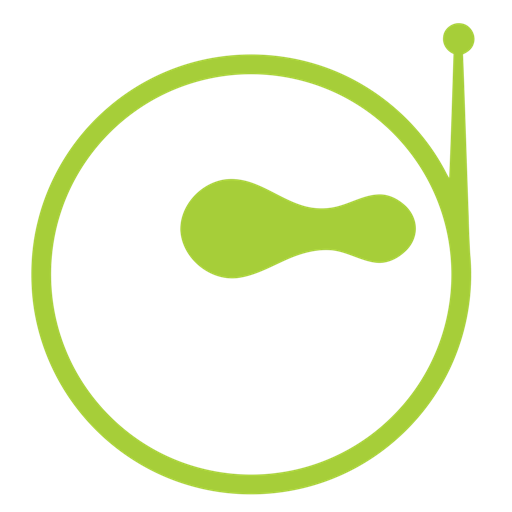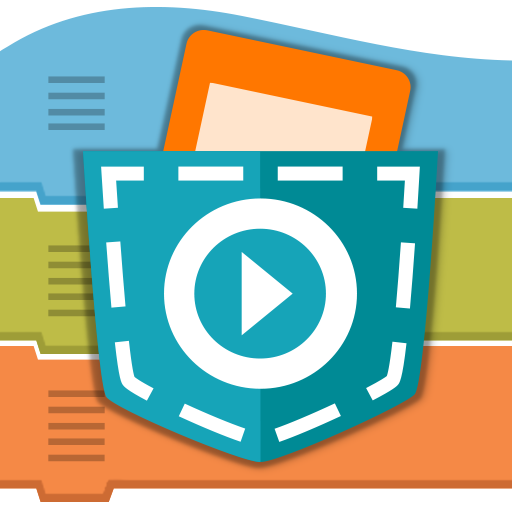Create@School
Play on PC with BlueStacks – the Android Gaming Platform, trusted by 500M+ gamers.
Page Modified on: January 26, 2020
Play Create@School on PC
As a school, please register on http://catrob.at/schoolregistration to receive complimentary accounts for your teachers and students.
The objective of the Create@School app is to utilize characteristics of game design, game and project based learning, and collaboration through working on projects in selected curricula areas.
This app is the result of the Horizon 2020 European project “No One Left Behind” (NOLB).
For improving the usability, accessibility, applicability of the app, and for decreasing the complexity of the Catrobat programming language, several improvements have been considered and integrated in this new version:
Accessibility preferences within the settings menu
Predefined profiles to unlock the app for students with special needs
Predefined templates to help students to start with their first programs without any prior knowledge; therefore 4 templates were integrated (9 more templates will follow at the beginning of 2017):
- Action template
- Adventure template
- Puzzle template
- Quiz template
A login is required to use all functionalities of the app. Five schools which are part of our NOLB project received special credentials for their students. This is necessary because all actions performed within the app (e.g., create a new program, use a template, create an object, etc.) are tracked and bound to one username (anonymised). This allows us to define certain learning achievements and parameters for teachers. In the future we will create dashboards out of these data which should help teachers to evaluate their students’ projects.
Project website: http://no1leftbehind.eu/
Play Create@School on PC. It’s easy to get started.
-
Download and install BlueStacks on your PC
-
Complete Google sign-in to access the Play Store, or do it later
-
Look for Create@School in the search bar at the top right corner
-
Click to install Create@School from the search results
-
Complete Google sign-in (if you skipped step 2) to install Create@School
-
Click the Create@School icon on the home screen to start playing