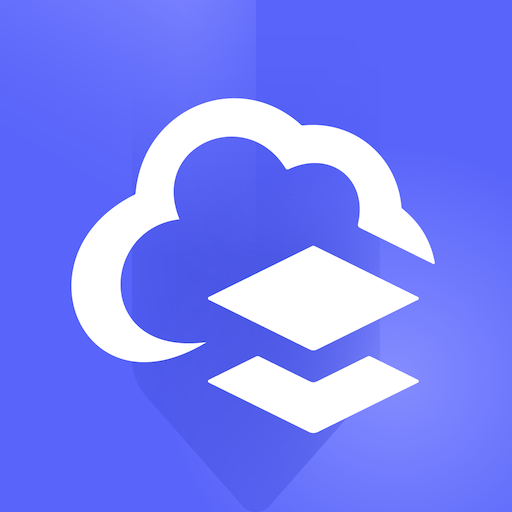CDTA Navigator
Play on PC with BlueStacks – the Android Gaming Platform, trusted by 500M+ gamers.
Page Modified on: October 29, 2019
Play CDTA Navigator on PC
Why Upgrade
More Convenience – Navigator allows you to load products on your mobile phone anytime.
More Security – When registered, your Navigator balance is protected if the card or mobile device is lost or stolen.
Daily Cap (Best Fare) – Pay As You Go automatically charges the “best fare” ($1.30), so you never pay more than the cost of a day pass ($3.90).
More Rewards – Customer loyalty will be rewarded with special offers, discounts, contests, and promotions. The more you ride the more you receive.
Faster Boarding – Smart cards and mobile tickets will expedite boarding, leading to quicker trips to get you where you need to go
For more help please go to : https://www.cdta.org/navigator-app-questions
* All information requires an internet connection
Play CDTA Navigator on PC. It’s easy to get started.
-
Download and install BlueStacks on your PC
-
Complete Google sign-in to access the Play Store, or do it later
-
Look for CDTA Navigator in the search bar at the top right corner
-
Click to install CDTA Navigator from the search results
-
Complete Google sign-in (if you skipped step 2) to install CDTA Navigator
-
Click the CDTA Navigator icon on the home screen to start playing