CloudLocker
Jouez sur PC avec BlueStacks - la plate-forme de jeu Android, approuvée par + 500M de joueurs.
Page Modifiée le: 9 décembre 2019
Play CloudLocker on PC
Once you have activated the device administration functionality you will need your CloudLocker password to disable it without wiping your device. If you misplace or forget your password you can contact CloudLocker support at http://www.cloudveil.org.
If you need access to an app that it blocks please open a ticket at http://www.cloudveil.org.
Please be sure to read the Personal Data Collection policy when you start the app for the first time.
This app uses the Device Administrator permission. It uses the following Device Admin permissions for the listed reasons:
* disable-camera - Controls whether or not the camera is allowed on your device.
* force-lock - Used to lock the phone after attempts to bypass the locker.
* wipe-data - Used to wipe the phone on an unauthorized removal attempt.
This app uses Accessibility services to know when an app is launched. This is used to assist individuals with impulse control disorders. Once the app is configured it will protect the user from opening undesired apps.
It will also attempt to collect your devices phone number, list of installed apps, and time spent in apps to assist with managing installed apps and providing usage accountability. Your phone number is used to assist technical support in helping you with your device.
Jouez à CloudLocker sur PC. C'est facile de commencer.
-
Téléchargez et installez BlueStacks sur votre PC
-
Connectez-vous à Google pour accéder au Play Store ou faites-le plus tard
-
Recherchez CloudLocker dans la barre de recherche dans le coin supérieur droit
-
Cliquez pour installer CloudLocker à partir des résultats de la recherche
-
Connectez-vous à Google (si vous avez ignoré l'étape 2) pour installer CloudLocker
-
Cliquez sur l'icône CloudLocker sur l'écran d'accueil pour commencer à jouer