CloudLocker
Graj na PC z BlueStacks – Platforma gamingowa Android, która uzyskała zaufanie ponad 500 milionów graczy!
Strona zmodyfikowana w dniu: 9 grudnia 2019
Play CloudLocker on PC
Once you have activated the device administration functionality you will need your CloudLocker password to disable it without wiping your device. If you misplace or forget your password you can contact CloudLocker support at http://www.cloudveil.org.
If you need access to an app that it blocks please open a ticket at http://www.cloudveil.org.
Please be sure to read the Personal Data Collection policy when you start the app for the first time.
This app uses the Device Administrator permission. It uses the following Device Admin permissions for the listed reasons:
* disable-camera - Controls whether or not the camera is allowed on your device.
* force-lock - Used to lock the phone after attempts to bypass the locker.
* wipe-data - Used to wipe the phone on an unauthorized removal attempt.
This app uses Accessibility services to know when an app is launched. This is used to assist individuals with impulse control disorders. Once the app is configured it will protect the user from opening undesired apps.
It will also attempt to collect your devices phone number, list of installed apps, and time spent in apps to assist with managing installed apps and providing usage accountability. Your phone number is used to assist technical support in helping you with your device.
Zagraj w CloudLocker na PC. To takie proste.
-
Pobierz i zainstaluj BlueStacks na PC
-
Zakończ pomyślnie ustawienie Google, aby otrzymać dostęp do sklepu Play, albo zrób to później.
-
Wyszukaj CloudLocker w pasku wyszukiwania w prawym górnym rogu.
-
Kliknij, aby zainstalować CloudLocker z wyników wyszukiwania
-
Ukończ pomyślnie rejestrację Google (jeśli krok 2 został pominięty) aby zainstalować CloudLocker
-
Klinij w ikonę CloudLocker na ekranie startowym, aby zacząć grę